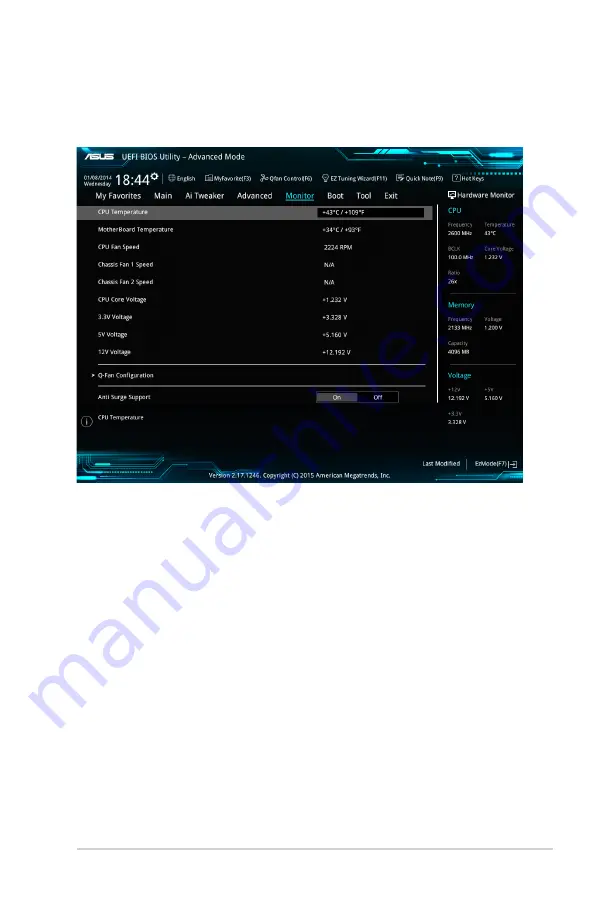
2.7
Monitor menu
The Monitor menu displays the system temperature/power status, and allows you to change
the fan settings.
Scroll down to display the other BIOS items.
2.7.1
CPU/ MB Temperature [xxx
º
C/xxx
º
F]/ [Ignore]
The onboard hardware monitor automatically detects and displays the CPU and motherboard
temperatures.
Select
[Ignore]
if you do not wish to display the detected temperatures.
2.7.2
CPU Fan/ Chassis Fan 1/2 Speed [xxxx RPM]/ [Ignore]/
[N/A]
The onboard hardware monitor automatically detects and displays the CPU and chassis fan
1/2 speeds in rotations per minute (RPM). If the fan is not connected to the motherboard, the
field shows N/A. Select
[Ignore]
if you do not wish to display the detected speed.
2.7.3
CPU Input Voltage (VCCIN), CPU Core Voltage, 3.3V
Voltage, 5V Voltage, 12V Voltage
The onboard hardware monitor automatically detects the voltage output through the onboard
voltage regulators. Select
[Ignore]
if you do not want to detect this item.
ASUS Z170M-PLUS
2‑39
Содержание Z170M-PLUS
Страница 1: ...Motherboard Z170M PLUS ...
Страница 15: ...ASUS Z170M PLUS 1 5 1 3 1 Installing the CPU 1 2 3 A B A B C 5 4 ...
Страница 19: ...ASUS Z170M PLUS 1 9 1 4 3 Installing a DIMM 1 2 3 To remove a DIMM B A ...
Страница 84: ...2 50 Chapter 2 Getting started ...
















































