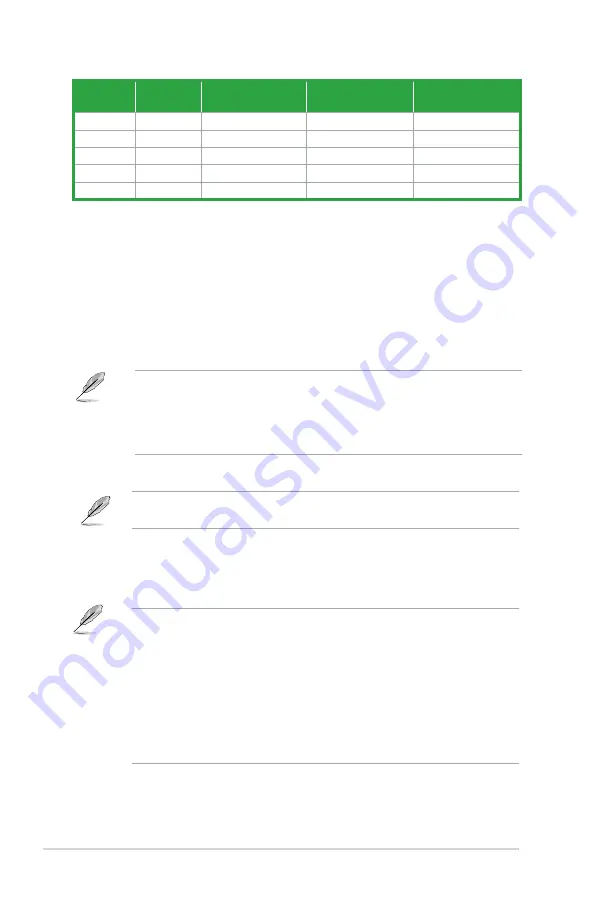
1-16
Chapter 1: Product introduction
Port
Headset
2-channel
4.1-channel
5.1-channel
7.1-channel
Light Blue
Line In
Line In
Line In
Side Speaker Out
Lime
Line Out
Front Speaker Out
Front Speaker Out
Front Speaker Out
Pink
Mic In
Mic In
Mic In
Mic In
Orange
–
–
Center/Subwoofer
Center/Subwoofer
Black
–
Rear Speaker Out
Rear Speaker Out
Rear Speaker Out
Audio 2, 4.1, 5.1, or 7.1-channel configuration
•
We strongly recommend that you connect USB 3.0 devices to USB 3.0 ports for faster
and better performance from your USB 3.0 devices.
•
Due to the design of the Intel
®
100 series chipset, all USB devices connected to the
USB 2.0 and USB 3.0 ports are controlled by the xHCI controller. Some legacy USB
devices must update their firmware for better compatibility.
14.
DVI-D port.
This port is for any DVI-D compatible device.
DVI-D can not be converted to output from RGB Signal to CRT and is not compatible with
DVI-I.
15. HDMI port.
This port is for a High-Definition Multimedia Interface (HDMI) connector,
and is HDCP compliant allowing playback of HD DVD, Blu-ray, and other protected
content.
• Multi-VGA output supports up to three displays under Windows
®
OS environment, two
displays under BIOS, and one display under DOS.
•
Intel display architecture design supports the following maximum supported pixel
clocks (Pixel Clock = H total x V Total x Frame Rate (Screen refresh rate)):
-
DisplayPort port: 553 MHz
-
DVI port: 165 MHz
-
VGA port: 180 MHz
-
HDMI port: 300 MHz
16. USB 2.0 ports 13 and 14.
These two 4-pin Universal Serial Bus (USB) ports are for
USB 2.0/1.1 devices.
13. USB 3.0 ports 3~6
. These 9-pin Universal Serial Bus (USB) ports are for USB 3.0
devices.
10. Optical S/PDIF out port.
This port allows you to connect your PC to amplified
speakers, headphones, or Sony/Phillips Digital Interconnect Format (S/PDIF) compliant
devices.
11. USB 3.1 Type A port
. This 9-pin Universal Serial Bus (USB) Type A port is for USB
3.1 devices.
12. USB 3.1 Type C port
. This Universal Serial Bus (USB) Type C port is for USB 3.1
mobile or peripheral devices.
Содержание Z170 PRO GAMING/AURA
Страница 1: ...Motherboard Z170 PRO GAMING AURA ...
Страница 10: ...x ...
Страница 15: ...ASUS Z170 PRO GAMING AURA 1 5 Bottom of CPU Bottom of CPU Top of CPU ...
Страница 17: ...ASUS Z170 PRO GAMING AURA 1 7 3 4 A B B A To uninstall the CPU heatsink and fan assembly 2 1 ...
Страница 20: ...1 10 Chapter 1 Product introduction 1 4 3 Installing a DIMM 1 2 3 To remove a DIMM B A ...
Страница 38: ...1 28 Chapter 1 Product introduction ...














































