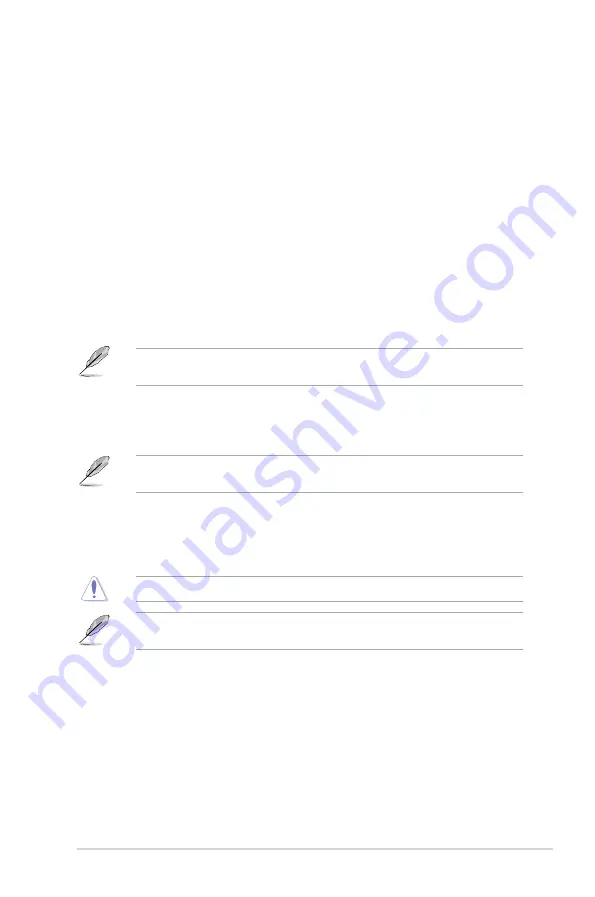
CPU Power Duty Control [T.Probe]
DIGI + VRM Duty control adjusts the current and thermal conditions of every component’s
phase.
[T. Probe] Select to maintain the VRM thermal balance.
[Extreme] Select to maintain the current VRM balance.
CPU Power Phase Control [Auto]
This item allows you to set the power phase control of the CPU. Configuration options: [Auto]
[Standard] [Optimized] [Extreme]
CPU Graphics Load-Line Calibration [Auto]
Load‑line is defined by Intel VRM specification and affects the GT power voltage. The GT
working voltage will decrease proportionally depending on the GT loading. Higher levels of
the load‑line calibration can get a higher voltage and a better overclocking performance but
increases the GT and VRM thermal. Select from level 1 to 7 to adjust the GT power voltage
from 0% to 100%. Configuration options: [Auto] [Level 1] [Level 2] [Level 3] [Level 4] [Level 5]
[Level 6] [Level 7]
The boosted performance may vary depending on the GT specification. Do not remove the
thermal module.
CPU Graphics Current Capability [Auto]
Allows you to configure the total power range, and extends the overclocking frequency range
simultaneously. Configuration options: [Auto] [100%] [110%] [120%] [130%] [140%]
Choose a higher value when overclocking, or under a high GT loading for extra power
support.
CPU Graphics Switching Frequency [Auto]
This item affects the GT transient response speed and the component thermal production.
Select [Manual] to configure a higher frequency for a quicker transient response speed.
Configuration options: [Auto] [Manual]
DO NOT remove the thermal module. The thermal conditions should be monitored.
The following item appears only when you set the GT VRM Switching Frequency to
[Manual]
.
Fixed CPU Graphics Switching Frequency (KHz) [300]
This item allows you to set a higher frequency for a quicker transient response speed.
Use the <+> and <‑> keys to adjust the value. The values range from 250KHz to
500KHz with a 50KHz interval.
CPU Graphics Power Phase Control [Auto]
This item allows you to set the power phase control of GT. Configuration options: [Auto]
[Standard] [Optimized] [Extreme]
ASUS Z170 PRO GAMING/AURA
2‑23
Содержание Z170 PRO GAMING/AURA
Страница 1: ...Motherboard Z170 PRO GAMING AURA ...
Страница 10: ...x ...
Страница 15: ...ASUS Z170 PRO GAMING AURA 1 5 Bottom of CPU Bottom of CPU Top of CPU ...
Страница 17: ...ASUS Z170 PRO GAMING AURA 1 7 3 4 A B B A To uninstall the CPU heatsink and fan assembly 2 1 ...
Страница 20: ...1 10 Chapter 1 Product introduction 1 4 3 Installing a DIMM 1 2 3 To remove a DIMM B A ...
Страница 38: ...1 28 Chapter 1 Product introduction ...
















































