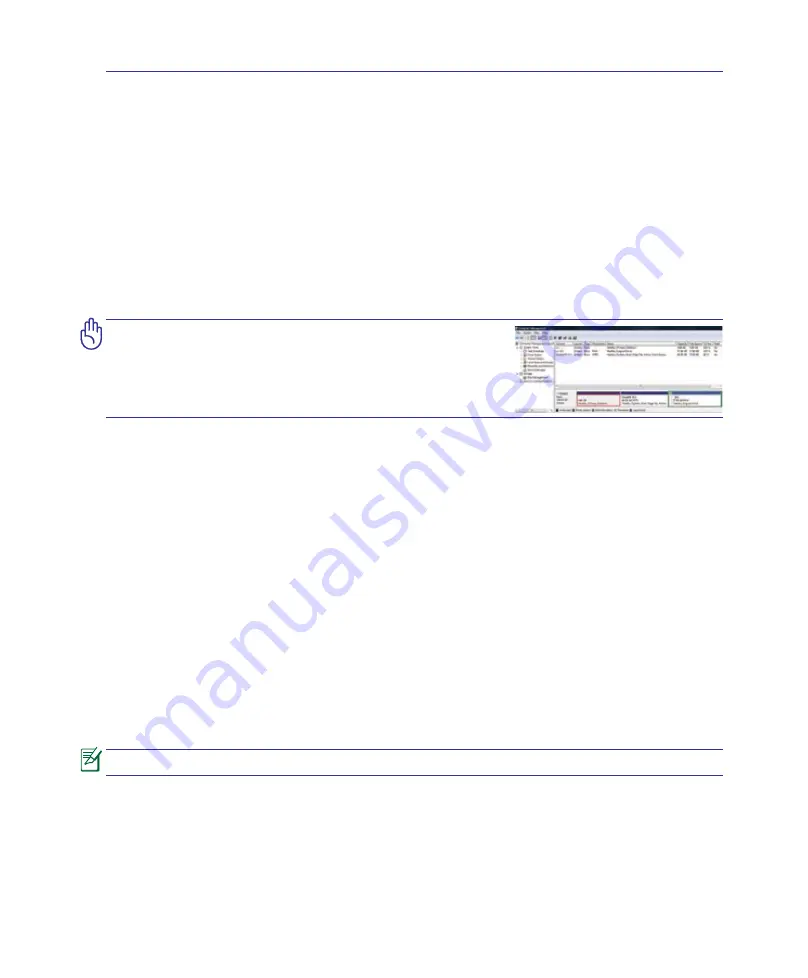
Appendix
A
A-1
Windows Vista Software Recovery
Using Hard Disk Partition
The Recovery Partition includes an image of the operating system, drivers, and utilities installed on
your Notebook PC at the factory. The Recovery Partition provides a comprehensive recovery solution
that quickly restores your Notebook PC’s software to its original working state, provided that your hard
disk drive is in good working order. Before using the Recovery Partition, copy your data files (such as
Outlook PST files) to floppy disks or to a network drive and make note of any customized configuration
settings (such as network settings).
About the Recovery Partition
The Recovery Partition is a space reserved on your hard disk drive used to restore the operating system,
drivers, and utilities installed on your Notebook PC at the factory.
IMPORTANT! DO NOT delete the partition named “RE-
COVERY”. The Recovery Partition is created at the fac-
tory and cannot be restored by the user if deleted. Take
your Notebook PC to an authorized ASUS service center
if you have problems with the recovery process.
Using the Recovery Partition:
1. Press [
F9
] during bootup (requires a Recovery Partition)
2. Press [
Enter
] to select
Windows Setup [EMS Enabled]
3. Read the “ASUS Preload Wizard” screen and click
Next.
4. Select a partition option and click
Next.
Partition options:
Recover Windows to first partition only.
This option will delete only the first partition, allowing you to keep other partitions, and create a new system partition
as drive “C”.
Recover Windows to entire HD.
This option will delete all partitions from your hard disk drive and create a new system partition as drive “C”.
Recover Windows to entire HD with 2 partition.
This option will delete all partitions from your hard drive and create two new partitions “C” (60%) and “D” (40%).
5. Follow the on-screen instructions to complete the recovery process.
Please visit www.asus.com for updated drivers and utilities.
Содержание X83Vb
Страница 1: ...Notebook PC Hardware User s Manual E4069 Aug 2008 ...
Страница 4: ... Contents ...
Страница 10: ...10 1 Introducing the Notebook PC ...
Страница 22: ...22 2 Knowing the Parts ...
Страница 46: ...46 4 Using the Notebook PC Installing the Hard Disk Drive Hard Disk Drive Cont A B ...
Страница 60: ...60 4 Using the Notebook PC ...
Страница 93: ...Appendix A A 33 ...
















































