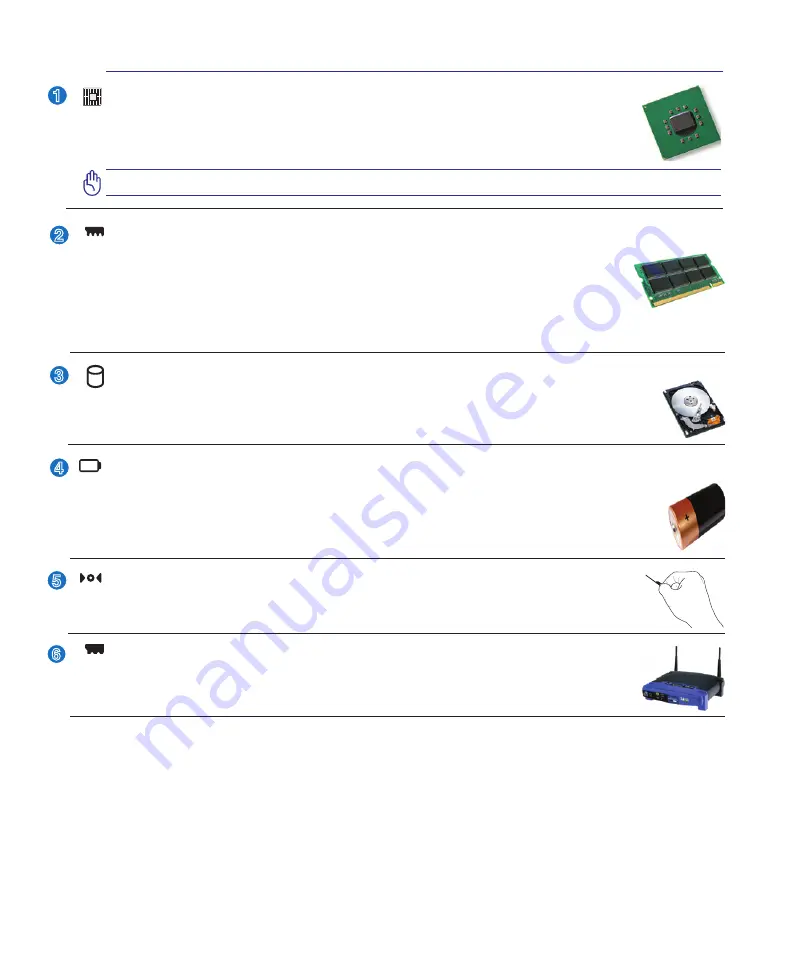
1
Knowing the Parts
2
2
3
4
1
6
5
Memory (RAM) Compartment
The memory compartment provides expansion capabilities for additional memory. Additional memory
will increase application performance by decreasing hard disk access. The BIOS automatically detects
the amount of memory in the system and configures CMOS accordingly during the POST (Power-On-
Self-Test) process. There is no hardware or software (including BIOS) setup required after the memory is
installed. Visit an authorized service center or retailer for information on memory upgrades for your Notebook PC. Only pur-
chase expansion modules from authorized retailers of this Notebook PC to ensure maximum compatibility and reliability.
Hard Disk Drive Compartment
The hard disk drive is secured in a compartment. Visit an authorized service center or retailer for
information on hard disk drive upgrades for your Notebook PC. Only purchase hard disk drives
from authorized retailers of this Notebook PC to ensure maximum compatibility and reliability.
Battery Pack
The battery pack is automatically charged when the Notebook PC is connected to an AC power source
and maintains power to the Notebook PC when AC power is not connected. This allows use when moving
temporarily between locations. Battery time varies by usage and by the specifications for this Notebook
PC. The battery pack cannot be disassembled and must be purchased as a single unit.
Central Processor Unit (CPU) Compartment
Some Notebook PC models feature a socketed-processor design to allow upgrading to faster
processors in the future. Some models feature a ULV design for compactness and may not
be upgraded. Visit an authorized service center or retailer for information on upgrades.
WARNING! End-user removal of the CPU or hard disk drive will void the warranty.
Wireless LAN (WLAN) Compartment
The WLAN compartment allows the installation of a wireless networking card in order to
wirelessly connect to network access points or other wireless networking devices.
Shutdown Button (Emergency)
In case your operating system cannot properly turn OFF or restart, the shutdown button can
be pressed with a straightened paper clip to shutdown the Notebook PC.
Содержание X51H
Страница 1: ...Notebook PC Hardware User s Manual E3110 Mar 2007 ...
Страница 4: ... Contents ...
Страница 10: ...10 1 Introducing the Notebook PC ...
Страница 34: ...34 4 Using the Notebook PC ...
Страница 50: ...50 4 Using the Notebook PC ...
Страница 81: ...Appendix A ...
















































