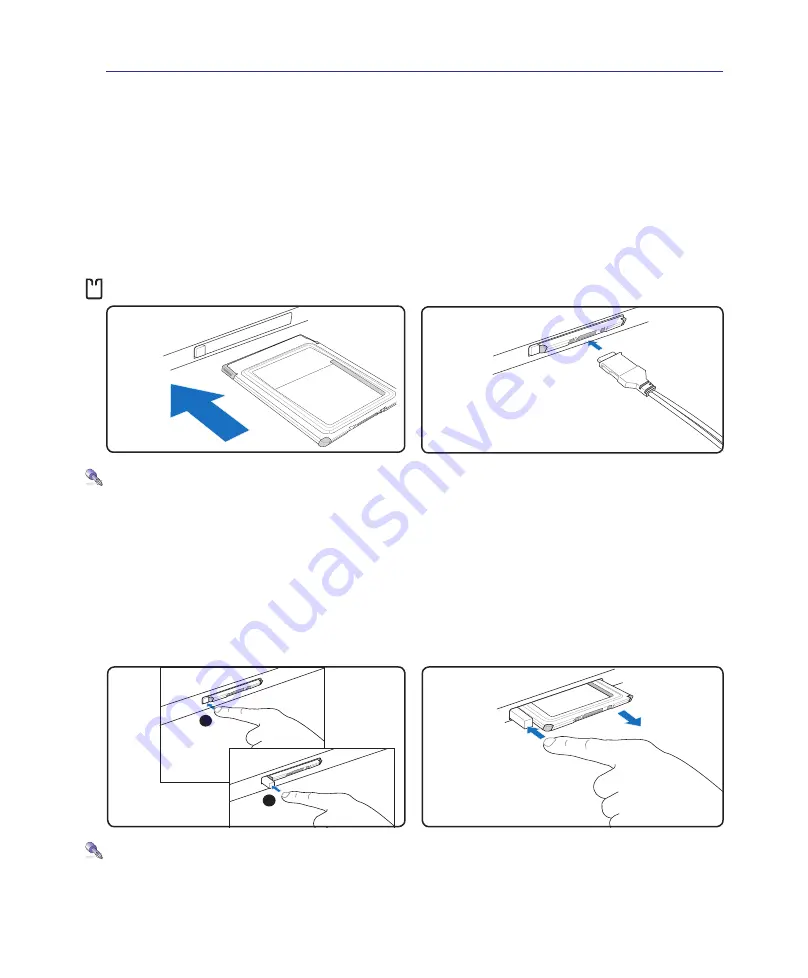
3
Using the Notebook PC
4
Storage Devices
Storage devices allow the Notebook PC to read or write documents, pictures, and other files to various
data storage devices. This Notebook PC has the following storage devices:
• Expansion card
• Optical drive
• Flash memory reader
• Hard disk drive
Inserting an Expansion Card
1. Press in the toggle eject button and release. The
recessed spring loaded toggle button will extend
when pushed in and released.
2. Press the extended button again to eject the
card. Carefully pull the ejected card out of the
socket.
Removing an Expansion Card
To remove the card, first remove all cables or adapters attached to the card, then double-click the
Safely
Remove Hardware
icon on the Windows taskbar and stop the card before removing.
3. Carefully connect any cables or adapters needed
by the card. Usually connectors can only be
inserted in one orientation. Look for a sticker,
icon, or marking on one side of the connector
representing the top side.
1. If there is a plastic protector in the slot, remove
it using the removing instructions below.
2. Insert the card with the connector side first and
label side up. Standard cards will be flush with
the Notebook PC when fully inserted.
1
2
Be sure the card is
level when inserting�
Содержание X51H
Страница 1: ...Notebook PC Hardware User s Manual E3110 Mar 2007 ...
Страница 4: ... Contents ...
Страница 10: ...10 1 Introducing the Notebook PC ...
Страница 34: ...34 4 Using the Notebook PC ...
Страница 50: ...50 4 Using the Notebook PC ...
Страница 81: ...Appendix A ...






























