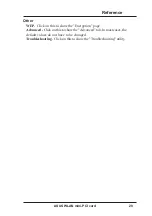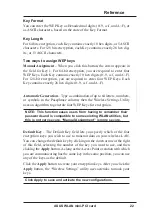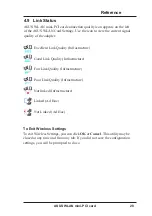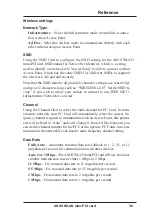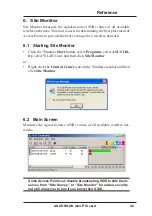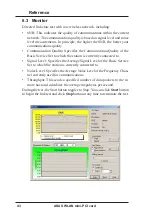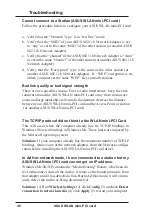ASUS WLAN mini-PCI card
34
Reference
Chapter 3
3. Enter the name and description you want to use for this configuration
in the Name and description field. And Click Next.
4. Follow the on-screen instructions, it will guide you through the process
of specifying the settings in your configuration. The Wizard reads the
current system settings (TCP/IP, NT Domain, Proxy, File, and Printer
Sharing) and displays it. Depending on the configuration that you have
created, you can set the following groups of settings:
•
Wireless settings (for Wireless Configuration)
•
Network settings (for Wireless/Wired Configuration)
•
TCP/IP settings (for Wireless/Wired Configuration)
•
Dialing settings (for Dialup Configuration)
•
Dialup Networking settings (for Dialup Configuration)
•
Internet settings (for Wireless/Wired/Dialup Configuration)
•
Sharing settings (for Wireless/Wired/Dialup Configuration)
See “Using Edit Configuration” for detailed information on each.
5. Enter the appropriate information in the wizard. After specifying the
appropriate information on each page, click Next to continue.
6. On the final window of the New Configuration Wizard, you will see a
Finish button.
•
If you do not want to use this new configuration now, click Finish
to save the new configuration. It will be shown in the Mobile Man-
ager main window.
or
•
If you want to use this new configuration now, click Mobilize.
5.3 Using Edit Configuration
Edit an existing configuration
Edit a configuration if you want to view or change dialup or LAN settings.
•
On the Edit menu, click Edit Configuration.
or
•
Double-click one existing configuration on the Main window.
Then the Edit Configuration dialog starts.
The Edit Configuration dialog contains various settings, which you select
by clicking the buttons at the left of the window. Each setting is described
below.