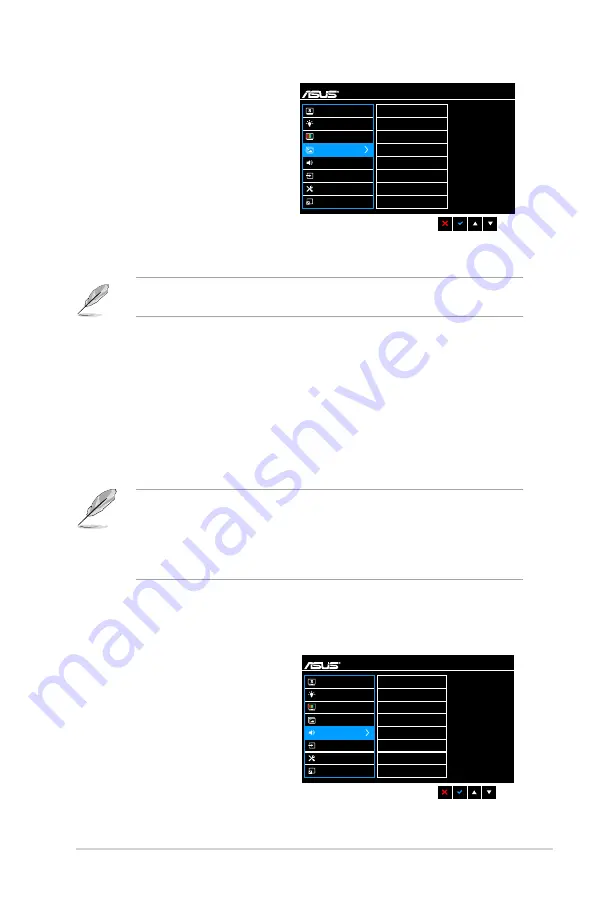
3-3
ASUS VX24A/VX249 LCD Monitor
4.. Image
VX24x
Standard Mode
VGA 1920 x 1080 @ 60Hz
Sharpness
Trace Free
Aspect Control
VividPixel
ASCR
Position
Focus
AUTO Adjust.
Splendid
Blue Light Filter
Color
Image
Sound
Input Select
System Setup
Shortcut
You can adjust Sharpness, Trace
Free, Aspect Control, VividPixel,
ASCR, Position (VGA only),
Focus (VGA only) and AUTO
Adjust. from this menu.
•.
Sharpness
: the adjusting
range is from 0 to 100.
•.
Trace.Free
: adjusts the
response time of the monitor.
•.
Aspect.Control
: adjusts the aspect ratio to full, 4:3, 1:1 or OverScan.
4:3 is only available when input source is in 4:3 format. OverScan is only
available for the HDMI input source.
•.
VividPixel
: enhances the outline of the displayed picture and generates
high-quality images on screen.
•.
ASCR
: turns on/off the ASCR (ASUS Smart Contrast Ratio) function.
•.
Position.(Only.available.for.VGA.input)
: adjusts the horizontal position
(H-Position) and the vertical position (V-Position) of the image. The
adjusting range is from 0 to 100.
•.
Focus.(Only.available.for.VGA.input)
: reduces Horizonal-line noise
and Vertical-line noise of the image by adjusting (Phase) and (Clock)
separately. The adjusting range is from 0 to 100.
•
Phase adjusts the phase of the pixel clock signal. With a wrong phase
adjustment, the screen shows horizontal disturbances.
•
Clock (pixel frequency) controls the number of pixels scanned by one
horizontal sweep. If the frequency is not correct, the screen shows
vertical stripes and the image is not proportional.
•.
Auto.Adjust.
: Automatically adjusts the image to its optimized position,
clock, and phase (for VGA mode only).
5.. Sound.(for.VX24AQ/VX24AH.only)
VX24x
Standard Mode
VGA 1920 x 1080 @ 60Hz
Volume
Mute
Source
Splendid
Blue Light Filter
Color
Image
Sound
Input Select
System Setup
Shortcut
You can adjust Volume, Mute and
Source from this menu.
•.
Volume
: the adjusting range is
from 0 to 100.
•.
Mute
: toggles the monitor
sound between on and off.
•.
Source
: decides the monitor
sound comes from which
source.
Содержание VX249HA
Страница 1: ...VX24A VX249 series LCD Monitor User Guide ...
Страница 8: ...viii ...
Страница 14: ...1 6 Chapter 1 Product introduction ...
Страница 18: ...2 4 Chapter 2 Setup ...









































