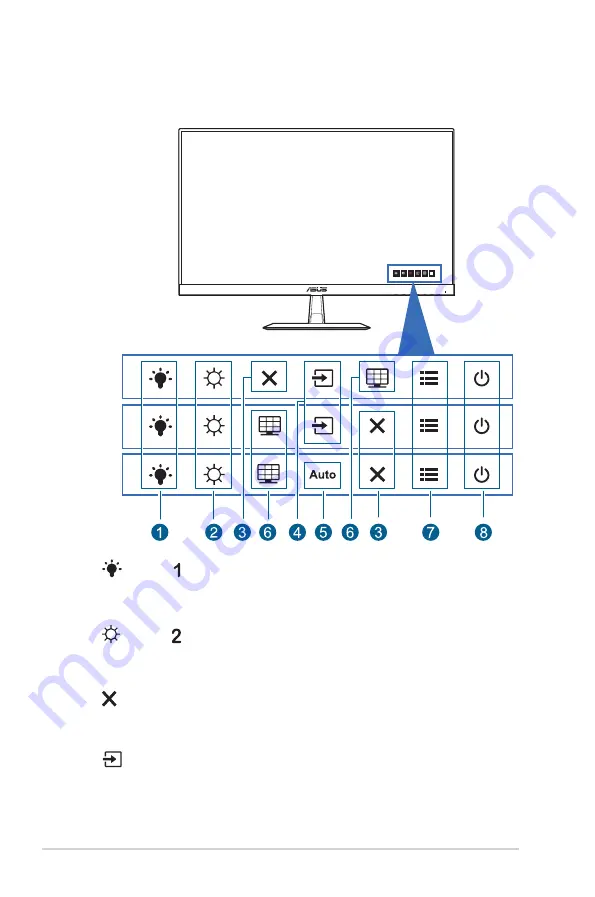
1-2
Chapter 1: Product introduction
1.3
Monitor introduction
1.3.1.
Front.view
VX249H
VX24AH
VX24AQ
VX249N
1.
Shortcut :
•
Default: Blue light filter hotkey.
•
To change the hotkey function, go to the Shortcut > Shortcut 1 menu.
2.
Shortcut :
•
Default: Brightness hotkey.
•
To change the hotkey function, go to the Shortcut > Shortcut 2 menu.
3.
Button:
•
Exits the OSD menu or goes back to the previous menu when the OSD
menu is active.
4.
Input Select Button:
•
Selects an available input source.
Содержание VX249HA
Страница 1: ...VX24A VX249 series LCD Monitor User Guide ...
Страница 8: ...viii ...
Страница 14: ...1 6 Chapter 1 Product introduction ...
Страница 18: ...2 4 Chapter 2 Setup ...

























