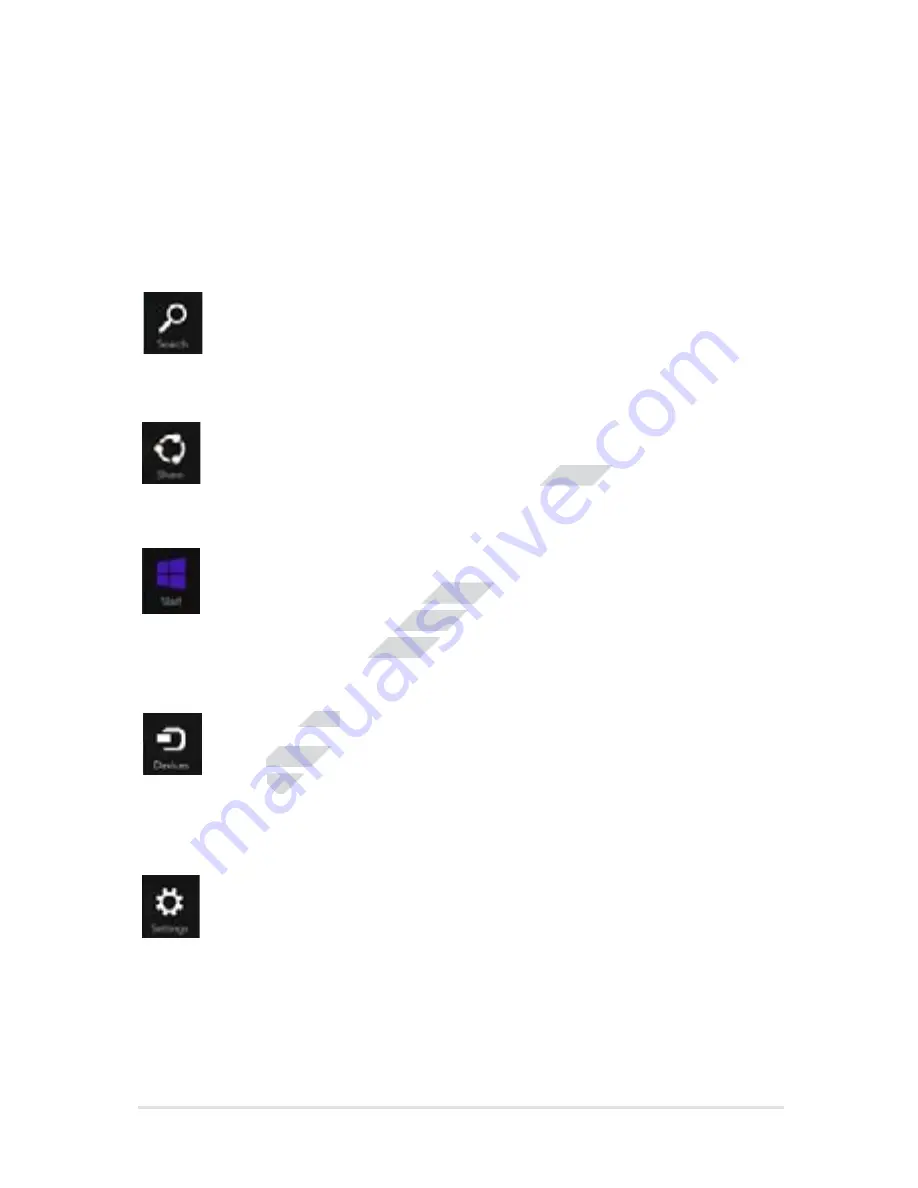
VivoTab Note 8 E-Manual
3
Search
This charm allows you to look for files, applications, or
programs in your VivoTab Note 8.
Share
This charm allows you to share applications via social
networking sites or e-mail.
Start
This charm reverts the display back to the Start screen.
From the Start screen, you can also use this to revert back
to a recently opened app.
Devices
This charm allows you to access and share files with the
devices attached to your VivoTab Note 8 such as an external
display or printer.
Settings
This charm allows you to access the PC settings of your
VivoTab Note 8.
Inside the Charms bar
Launching the Charms bar
Swipe from the right edge of your VivoTab Note 8’s touch screen panel
to launch the Charms bar.
www.devicemanuals.eu/
This charm allows you to share applications via social
This charm allows you to share applications via social
This charm reverts the display back to the Start screen.
This charm reverts the display back to the Start screen.
From the Start screen, you can also use this to revert back
From the Start screen, you can also use this to revert back
to a recently opened app.
to a recently opened app.
Devices
Devices
Devices
This charm allows you to access and share files with the
This charm allows you to access and share files with the
devices attached to your VivoTab Note 8 such as an external
devices attached to your VivoTab Note 8 such as an external
Содержание VivoTab Note 8
Страница 11: ...VivoTab Note 8 E Manual 11 Chapter 1 Hardware Setup w w w d e v i c e m a n u a l s e u ...
Страница 17: ...VivoTab Note 8 E Manual 1 Chapter 2 Using your VivoTab Note 8 w w w d e v i c e m a n u a l s e u ...
Страница 27: ...VivoTab Note 8 E Manual Chapter 3 Working with Windows 8 1 w w w d e v i c e m a n u a l s e u ...
Страница 45: ...VivoTab Note 8 E Manual Chapter 4 Recovering Windows 8 1 w w w d e v i c e m a n u a l s e u ...
Страница 55: ...VivoTab Note 8 E Manual Appendices w w w d e v i c e m a n u a l s e u ...
















































