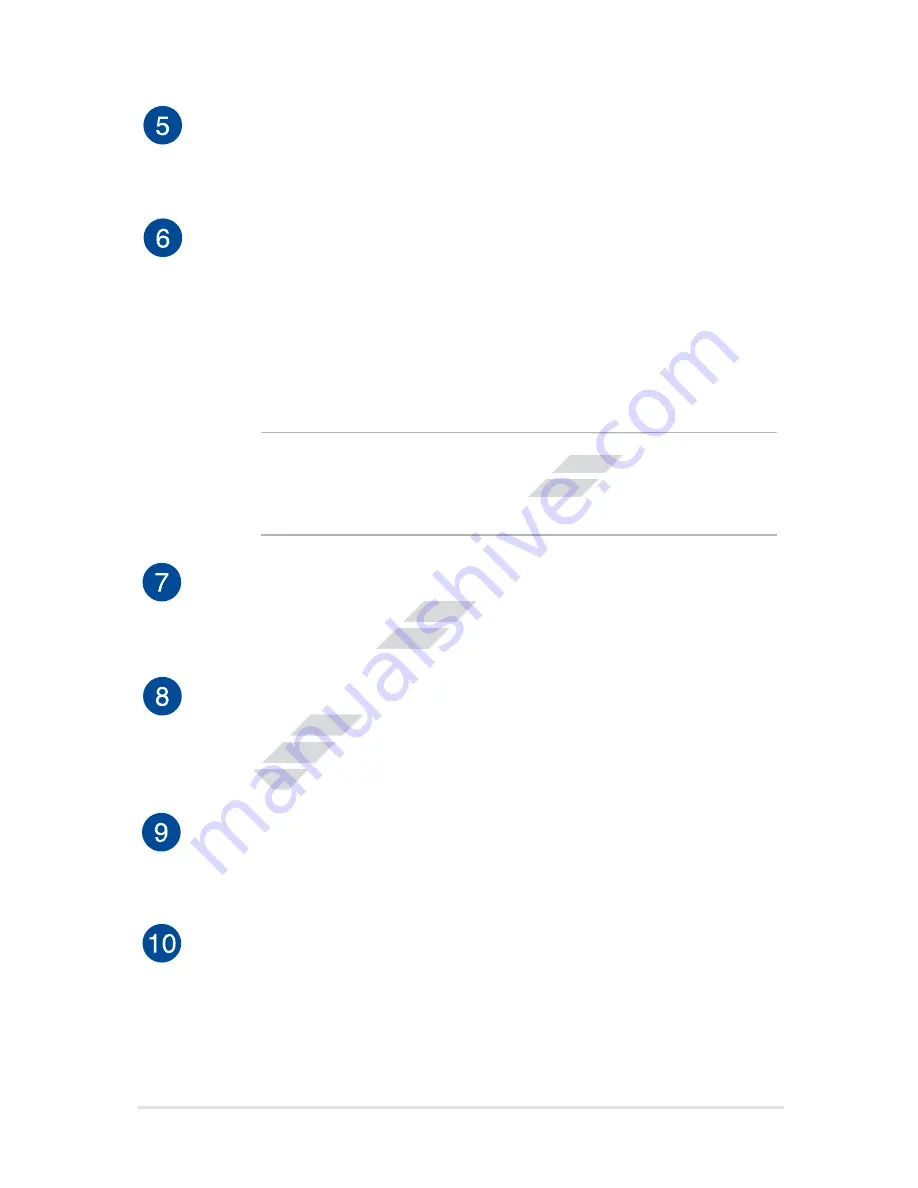
VivoTab Note 8 E-Manual
1
Microphone
The built-in microphone can be used for video conferencing,
voice narrations, or simple audio recording.
Power button
Press the power button to turn your VivoTab Note 8 on, put it to
sleep mode, and wake it up from sleep mode.
In the event that your VivoTab Note 8 becomes unresponsive,
press and hold the power button for about ten (10) seconds to
force it to shut down.
IMPORTANT! Forcing the system to restart may result to data
loss. We strongly recommend that you back up your data
regularly.
Volume button
The volume button allows you to increase or decrease the
volume level of your VivoTab Note 8.
Stylus pen
The bundled stylus pen allows you to input commands on your
VivoTab Note 8. With your stylus pen, you can make selections,
draw or sketch on the touch screen panel.
Speaker/Headset port
This port allows you to connect your VivoTab Note 8 to amplified
speakers or a headset.
Micro USB 2.0 port
Use the micro USB (Universal Serial Bus) port .0 to charge or
supply power to your VivoTab Note 8.
www.devicemanuals.eu/
www.devicemanuals.eu/
www.devicemanuals.eu/
Forcing the system to restart may result to data
Forcing the system to restart may result to data
loss. We strongly recommend that you back up your data
loss. We strongly recommend that you back up your data
The volume button allows you to increase or decrease the
The volume button allows you to increase or decrease the
volume level of your VivoTab Note 8.
volume level of your VivoTab Note 8.
The bundled stylus pen allows you to input commands on your
The bundled stylus pen allows you to input commands on your
VivoTab Note 8. With your stylus pen, you can make selections,
VivoTab Note 8. With your stylus pen, you can make selections,
draw or sketch on the touch screen panel.
draw or sketch on the touch screen panel.
Содержание VivoTab Note 8
Страница 11: ...VivoTab Note 8 E Manual 11 Chapter 1 Hardware Setup w w w d e v i c e m a n u a l s e u ...
Страница 17: ...VivoTab Note 8 E Manual 1 Chapter 2 Using your VivoTab Note 8 w w w d e v i c e m a n u a l s e u ...
Страница 27: ...VivoTab Note 8 E Manual Chapter 3 Working with Windows 8 1 w w w d e v i c e m a n u a l s e u ...
Страница 45: ...VivoTab Note 8 E Manual Chapter 4 Recovering Windows 8 1 w w w d e v i c e m a n u a l s e u ...
Страница 55: ...VivoTab Note 8 E Manual Appendices w w w d e v i c e m a n u a l s e u ...
















































