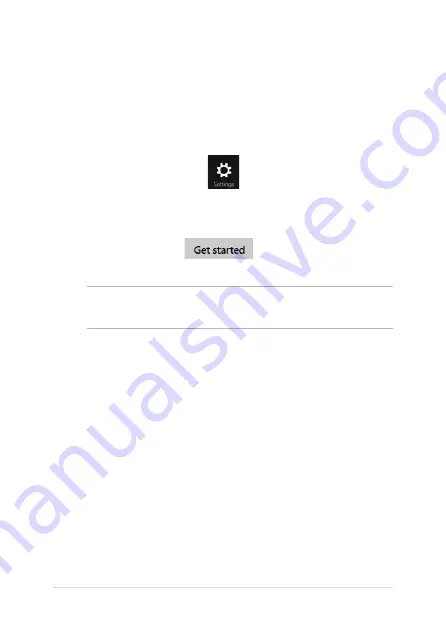
VivoTab Note 8 E-Manual
Refreshing your VivoTab Note 8
Use Refresh your PC without affecting your files if you want to refresh
your system without losing your current files and apps.
To refresh your VivoTab Note 8:
1.
From the Charms bar, tap
then tap Change PC settings.
.
Under PC settings, tap Update and Recovery then tap
Recovery.
3.
Under
Recovery, tap
under Refresh your PC
without affecting your files.
IMPORTANT! Ensure that your VivoTab Note 8 is plugged in to a power
source before refreshing its system.
Содержание ViviTab Note 8
Страница 1: ...First Edition November 2013 E8517 VivoTab Note 8 E Manual M80T Series ...
Страница 11: ...VivoTab Note 8 E Manual 11 Chapter 1 Hardware Setup ...
Страница 12: ...12 VivoTab Note 8 E Manual VivoTab Note 8 features Front view ...
Страница 14: ...14 VivoTab Note 8 E Manual Rear view ...
Страница 17: ...VivoTab Note 8 E Manual 17 Chapter 2 Using your VivoTab Note 8 ...
Страница 21: ...VivoTab Note 8 E Manual 21 Turning on your VivoTab Note 8 Press the power button ...
Страница 27: ...VivoTab Note 8 E Manual 27 Chapter 3 Working with Windows 8 1 ...
Страница 44: ...44 VivoTab Note 8 E Manual ...
Страница 45: ...VivoTab Note 8 E Manual 45 Chapter 4 Recovering Windows 8 1 ...
Страница 48: ...48 VivoTab Note 8 E Manual ...
Страница 49: ...VivoTab Note 8 E Manual 49 Tips and FAQs ...
Страница 55: ...VivoTab Note 8 E Manual 55 Appendices ...
Страница 72: ...72 VivoTab Note 8 E Manual German Greek Italian Portuguese Spanish Swedish ...
Страница 76: ...76 VivoTab Note 8 E Manual ...
















































