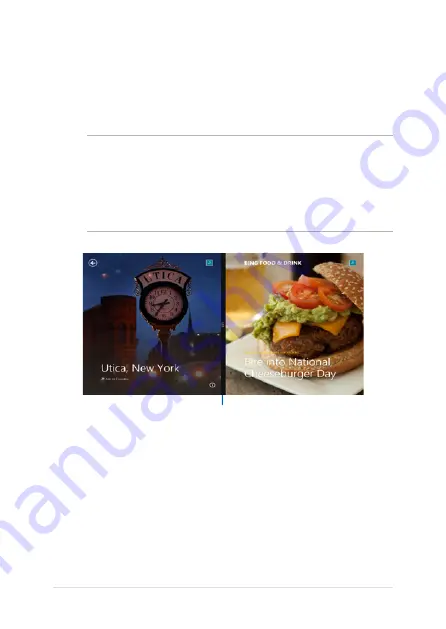
38
VivoTab Note 8 E-Manual
Snap feature
The Snap feature displays two apps side-by-side, allowing you to work
or switch between apps.
IMPORTANT!
•
You can only activate the snap feature in landscape
orientation.
•
Ensure that your VivoTab Note 8’s screen resolution is set to
13 x 8 pixels or higher before using the Snap feature.
Snap bar
Using Snap
To activate Snap using the touch screen panel of your VivoTab Note 8,
you can perform the following steps:
1.
Launch the app that you wish to snap.
..
Tap and hold the app’s topmost part then drag it to the left or
right side of the screen until the snap bar appears.
3.
Launch another app.
Содержание ViviTab Note 8
Страница 1: ...First Edition November 2013 E8517 VivoTab Note 8 E Manual M80T Series ...
Страница 11: ...VivoTab Note 8 E Manual 11 Chapter 1 Hardware Setup ...
Страница 12: ...12 VivoTab Note 8 E Manual VivoTab Note 8 features Front view ...
Страница 14: ...14 VivoTab Note 8 E Manual Rear view ...
Страница 17: ...VivoTab Note 8 E Manual 17 Chapter 2 Using your VivoTab Note 8 ...
Страница 21: ...VivoTab Note 8 E Manual 21 Turning on your VivoTab Note 8 Press the power button ...
Страница 27: ...VivoTab Note 8 E Manual 27 Chapter 3 Working with Windows 8 1 ...
Страница 44: ...44 VivoTab Note 8 E Manual ...
Страница 45: ...VivoTab Note 8 E Manual 45 Chapter 4 Recovering Windows 8 1 ...
Страница 48: ...48 VivoTab Note 8 E Manual ...
Страница 49: ...VivoTab Note 8 E Manual 49 Tips and FAQs ...
Страница 55: ...VivoTab Note 8 E Manual 55 Appendices ...
Страница 72: ...72 VivoTab Note 8 E Manual German Greek Italian Portuguese Spanish Swedish ...
Страница 76: ...76 VivoTab Note 8 E Manual ...






























