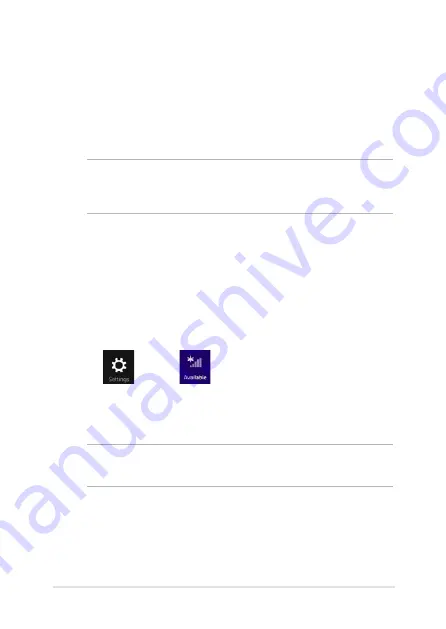
VivoTab Note 8 E-Manual
39
Enabling Wi-Fi
Activate Wi-Fi in your VivoTab Note 8 using the following steps on your
touch screen panel.
To enable the Wi-Fi:
1.
Launch the Charms bar.
.
Tap
then tap
.
3.
Select an access point from the list of available Wi-Fi connections.
.
Tap
Connect to start the network connection.
NOTE: You may be prompted to enter a security key to activate the Wi-Fi
connection.
.
If you want to enable sharing between your VivoTab Note 8 and
other wireless-enabled systems, tap Yes. Tap No if you do not
want to enable the sharing function.
Connecting to wireless networks
Wi-Fi
Access e-mails, surf the Internet, and share applications via social
networking sites using your VivoTab Note 8’s Wi-Fi connection.
IMPORTANT! The Airplane mode disables this feature. Ensure that
Airplane mode is turned off before enabling the Wi-Fi connection of your
VivoTab Note 8.
Содержание ViviTab Note 8
Страница 1: ...First Edition November 2013 E8517 VivoTab Note 8 E Manual M80T Series ...
Страница 11: ...VivoTab Note 8 E Manual 11 Chapter 1 Hardware Setup ...
Страница 12: ...12 VivoTab Note 8 E Manual VivoTab Note 8 features Front view ...
Страница 14: ...14 VivoTab Note 8 E Manual Rear view ...
Страница 17: ...VivoTab Note 8 E Manual 17 Chapter 2 Using your VivoTab Note 8 ...
Страница 21: ...VivoTab Note 8 E Manual 21 Turning on your VivoTab Note 8 Press the power button ...
Страница 27: ...VivoTab Note 8 E Manual 27 Chapter 3 Working with Windows 8 1 ...
Страница 44: ...44 VivoTab Note 8 E Manual ...
Страница 45: ...VivoTab Note 8 E Manual 45 Chapter 4 Recovering Windows 8 1 ...
Страница 48: ...48 VivoTab Note 8 E Manual ...
Страница 49: ...VivoTab Note 8 E Manual 49 Tips and FAQs ...
Страница 55: ...VivoTab Note 8 E Manual 55 Appendices ...
Страница 72: ...72 VivoTab Note 8 E Manual German Greek Italian Portuguese Spanish Swedish ...
Страница 76: ...76 VivoTab Note 8 E Manual ...






























