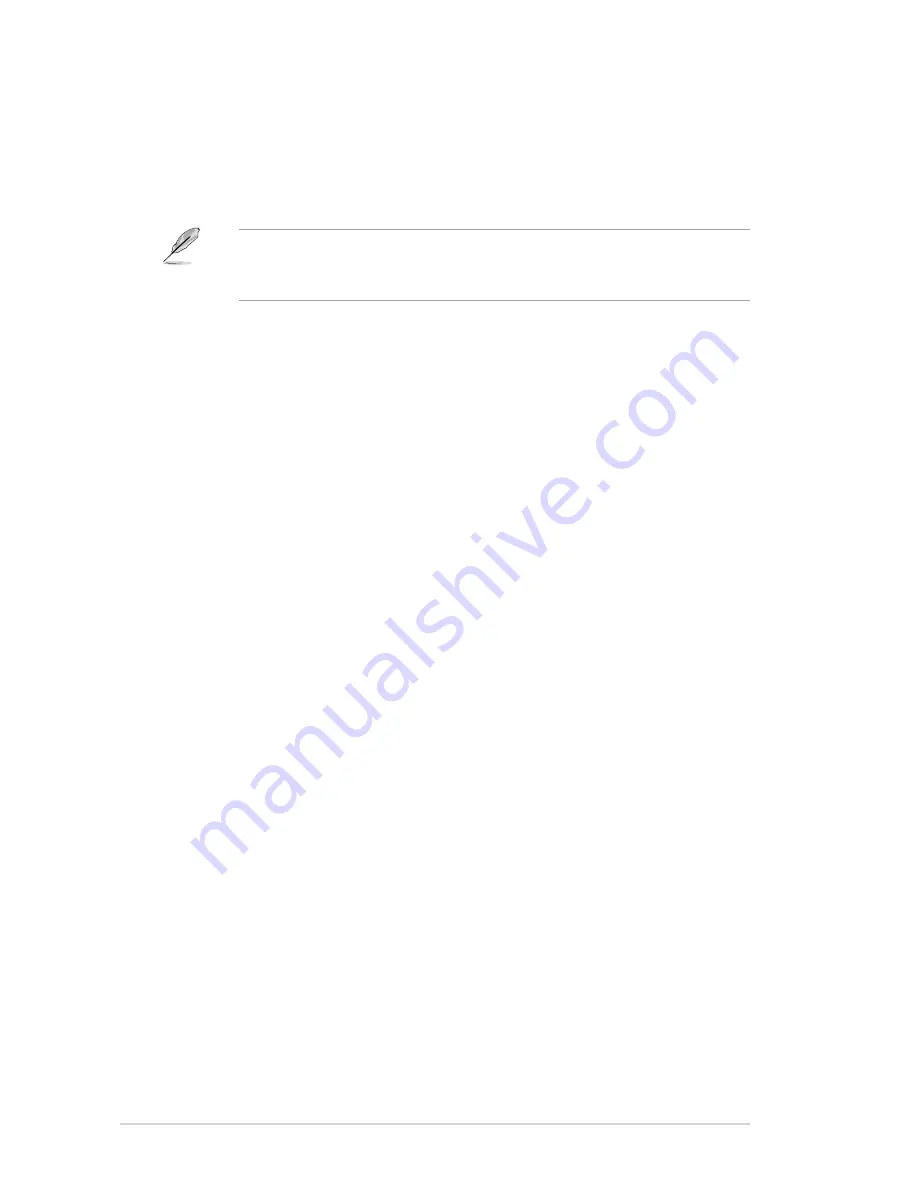
2-20
Chapter 2: Starting up
•
xDSL / Cable dial-up (PPPoE) settings:
If you use a network cable connected directly to your DSL/cable modem,
click
Setup
to configure the xDSL/cable dial-up settings. Choose whether
the DSL/cable modem is connected to your computer’s LAN port. Key in the
username and password for your account. Click
OK
to enable xDSL/cable
dial-up and establish the PPPoE connection. When PPPoE is enabled, the
port it uses will automatically be unchecked.
•
LAN settings
If you connect your computer to a home router that is connected to your DSL/
cable modem, enable all the LAN ports. Express Gate automatically uses the
connected port.
If you plug the network cable into a different port while Express Gate is running
(e.g. move the cable from LAN1 to LAN2, restart Express Gate to activate the
new setting.
•
WiFi settings (if supported)
If you want to connect to a wireless network, click
Setup
to configure the
WiFi options. In the
WiFi
tab of the
Advanced.Network.Settings
box, key in
the network name of the wireless access point in the
SSID
field. If Security
is enabled on the wireless access point, select the corresponding security
algorithm from the dropdown list such as WEP or WAP in the
Encryption.
Type
field, and key in the password. Click
OK
to enable WiFi and establish
the wireless connection.
If your computer does not automatically get network settings from a DHCP
server, click
Setup
to configure the static IP settings manually. If your
computer automatically gets network settings from a DHCP server, skip this
step.
Содержание V6-M4A3000E
Страница 1: ...V series M4A3000E ASUS PC Desktop Barebone User s Manual R ...
Страница 20: ...1 10 Chapter 1 System introduction ...
Страница 54: ...3 12 Chapter 3 Motherboard info ...






























