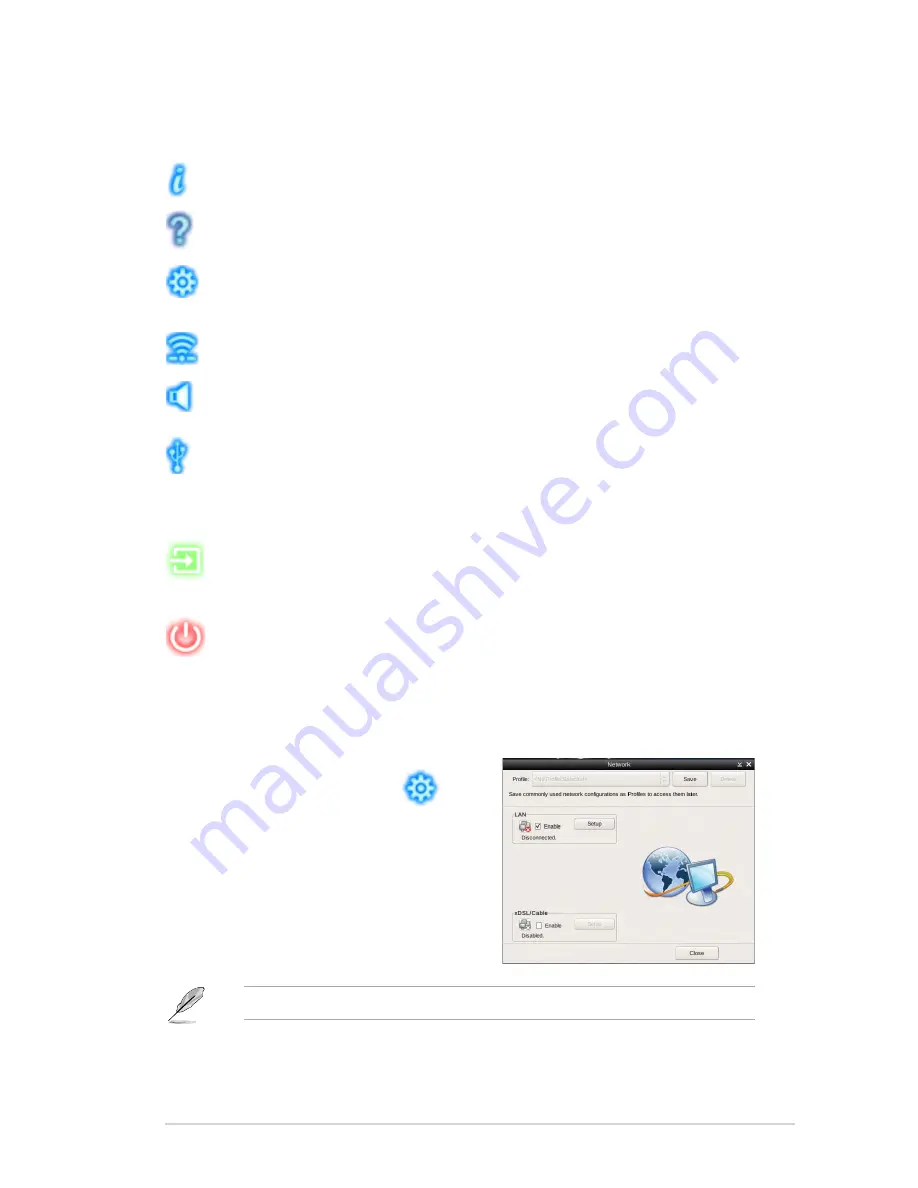
2-19
ASUS V-series M4A3000E
The smaller icons on the right side of the LaunchBar are:
Displays your Express Gate version.
Launches the help file.
Launches the
Configuration Panel
which allows you to specify network
settings and other settings.
Configures the network.
Adjusts the volume.
This icon appears only when a removable storage device / USB drive is
connected. Left-click this icon to launch the
File.Manager
window. Right-
click it to eject the removable storage device / USB drive.
Exits ASUS Express Gate. Click
Yes
to enter the operating system you
installed on the hard disk drive.
Powers off the computer.
Accessing.the.Internet
To configure the network settings:
1. Click
Configuration Panel
on
the LaunchBar.
2. Click
Network
.
3. Make the proper network
configurations. Each network interface
is enabled immediately after you tick
the
Enable
checkbox.
The number of the LAN ports vary with the motherboard.
Содержание V6-M4A3000E
Страница 1: ...V series M4A3000E ASUS PC Desktop Barebone User s Manual R ...
Страница 20: ...1 10 Chapter 1 System introduction ...
Страница 54: ...3 12 Chapter 3 Motherboard info ...






























