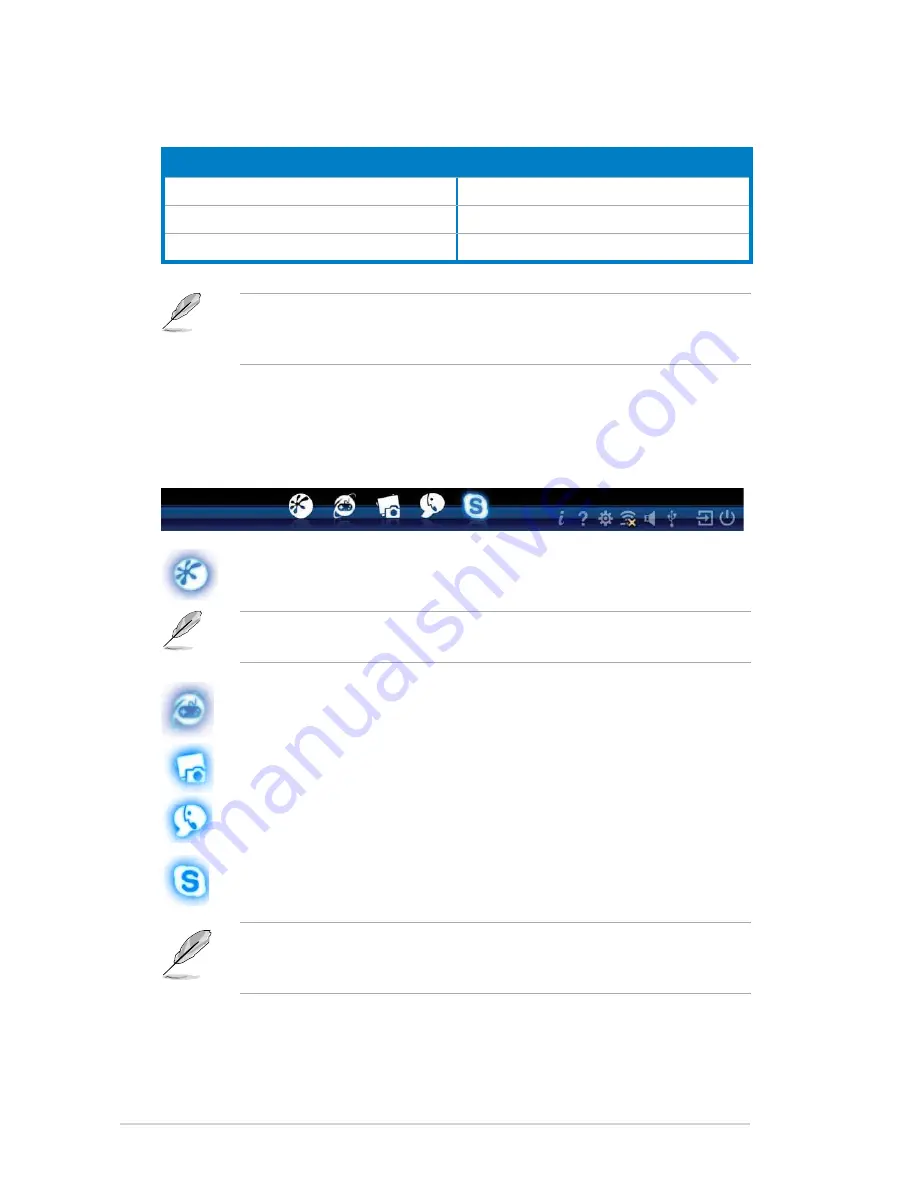
2-18
Chapter 2: Starting up
Express.Gate.Environment.hot-keys:
Key
Function
<Alt> + <Tab>
Switch between softwares
<Ctrl> + <Alt> + <Del>
Bring up Power-Off dialog box
<Ctrl> + <Alt> + <Print Screen>
Save screen snapshot as picture to file
When you are using ASUS Express Gate for the first time, launch an application
from the splash screen, a first-time wizard will appear and guide you through
basic Express Gate configurations including language, date, and time.
Using the LaunchBar
The LaunchBar allows you to launch applications and configure the Express Gate
settings. The LaunchBar can be configured to auto-hide and dock at the bottom or
top of the screen.
The indicator under an application icon indicates that the application is running.
If an application stops responding, right-click its icon then select
Close
to force
it to close.
Launches the
Online.Games
.
Launches the
Photo.Manager
.
Launches the
Chat
instant messaging tool.
Launches the
Skype.
application which allows you to chat with or call
other people on Skype.
ASUS Express Gate supports file uploading from SATA HDDs, ODDs, and USB
drives. It supports file downloading to USB drives only.
Launches the
Web.Browser
for quick access to the Internet. You can
view PDF files from the web pages or your USB storage device.
Содержание V6-M4A3000E
Страница 1: ...V series M4A3000E ASUS PC Desktop Barebone User s Manual R ...
Страница 20: ...1 10 Chapter 1 System introduction ...
Страница 54: ...3 12 Chapter 3 Motherboard info ...






























