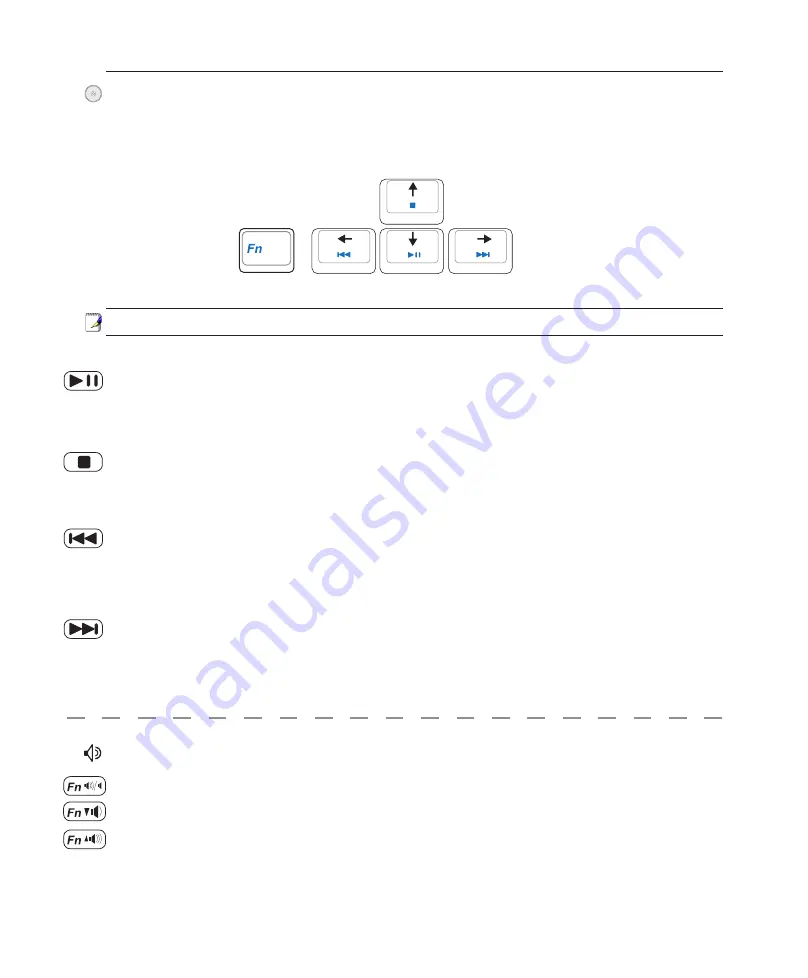
39
Getting Started
3
CD Play/Pause
During CD stop,
begins CD play.
During CD play,
pauses CD play.
CD Stop
During CD stop:
Ejects the CD tray.
During CD play:
Stops CD play.
CD Skip to Next Track (Fast Forward) & Audio Volume Up
During CD play, this button has two functions:
Track:
Push once to skip to the
next
track during CD playing.
Audio:
Hold down to
increase
audio volume.
Audio Volume Controls
Fn + Speaker Icons (F10):
Toggles the audio volume ON and OFF
Fn + Down Speaker Icon (F11):
Decreases the audio volume
Fn + Up Speaker Icon (F12):
Increases the audio volume
Multimedia Control Keys (on selected models)
The multimedia control keys allows for convenient controlling of the multimedia application. The fol-
lowing defines the meaning of each multimedia control key on the Notebook PC.
CD Skip to Previous Track (Rewind) & Audio Volume Down
During CD play, this button has two functions:
Track:
The first push will restart the current track. Second push will skip to the
previous
track.
Audio:
Hold down to
decrease
audio volume.
Use the [Fn] key in combination with the arrow keys for CD control functions.
Содержание V1J
Страница 1: ...Notebook PC Hardware User s Manual E2579 Jun 2006 ...
Страница 4: ... Contents ...
Страница 10: ...10 1 Introducing the Notebook PC ...
Страница 11: ...11 2 Knowing the Parts Basic sides of the Notebook PC ...
Страница 40: ...40 3 Getting Started ...
Страница 60: ...60 4 Using the Notebook PC ...
Страница 81: ...81 Appendix A ...
















































