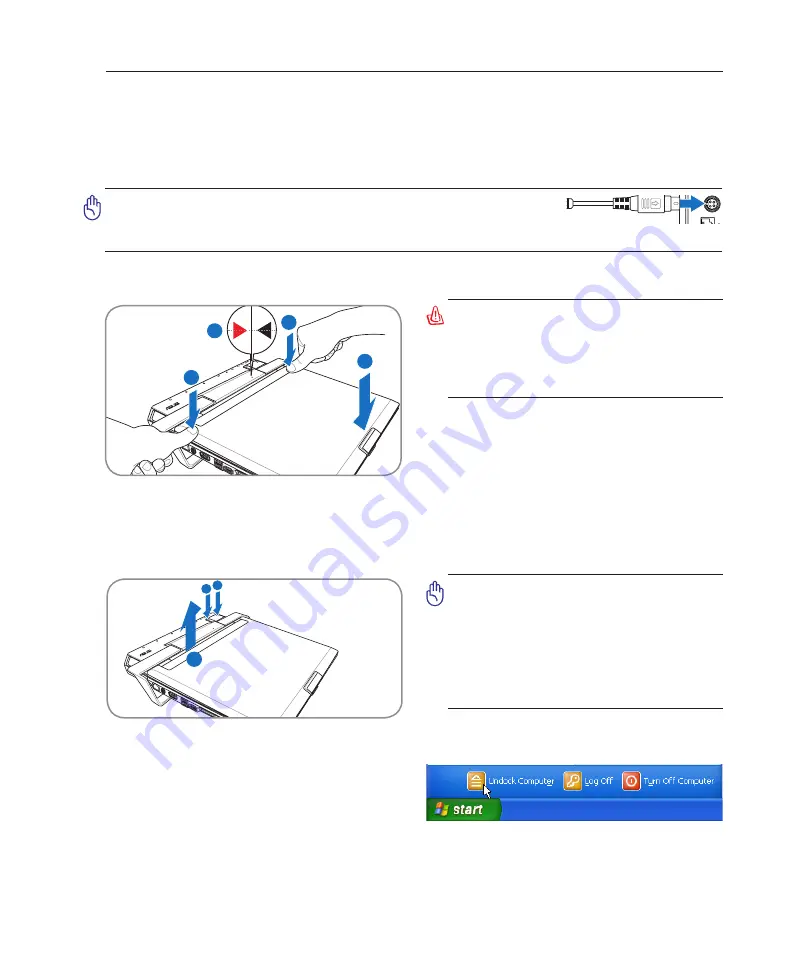
21
Knowing the Parts
2
Power Station (optional)
The optional Power Station allows quick connection and disconnection to all your desktop computer
peripherals. Dock your Notebook PC to expand its capabilities by emulating a powerful desktop computer
when you are in your office or at home. Quickly detach your Notebook PC for instant portability.
1 2
3
Docking the Notebook PC
Ejecting the Notebook PC
Make sure attached peripherals are not in use, then select
Undock Computer
from Windows start before ejecting
the Notebook PC.
If Windows notify you of a failure to
undock, you must turn off the Notebook PC before
ejecting from the power station.
1
2
3
3
Undocking in Windows
WARNING: When your Notebook
PC is attached to the power station,
never pickup the Notebook PC alone.
Always pickup the entire assembly by
the bottom of the power station.
IMPORTANT: If the Notebook PC en-
ters hibernation while it is attached
to the power station, do not eject it.
Wake up the Notebook PC and Select
“Undock Computer” from Windows
“start” before ejecting it from the
power station.
While the Notebook PC is turned ON:
(1) Turn OFF or undock the Notebook PC. Make sure
attached peripherals are not in use, press the Dock/
Undock Computer Button on the power station or Undock
in Windows. The power station docking indicator will blink
first and then turn OFF. If Windows notify you of a failure
to undock, you must turn off the Notebook PC before
ejecting from the power station.
(2) Press the Power Station Mechanical Eject Button.
(3) Lift up the rear of the Notebook PC with both hands.
While the Notebook PC is OFF or undocked:
(1) Press the eject button.
(2) Lift up the rear of the Notebook PC.
(1) Set the front of the Notebook PC down first.
(2) Align the triangular marks on the Notebook PC & station.
(3) Set the rear end down and press down as shown.
IMPORTANT: Make sure the power station’s power adapter is
connected and has power before docking the Notebook PC. (The
Notebook PC’s own power adapter can be attached or removed.)
Содержание V1J
Страница 1: ...Notebook PC Hardware User s Manual E2579 Jun 2006 ...
Страница 4: ... Contents ...
Страница 10: ...10 1 Introducing the Notebook PC ...
Страница 11: ...11 2 Knowing the Parts Basic sides of the Notebook PC ...
Страница 40: ...40 3 Getting Started ...
Страница 60: ...60 4 Using the Notebook PC ...
Страница 81: ...81 Appendix A ...






























