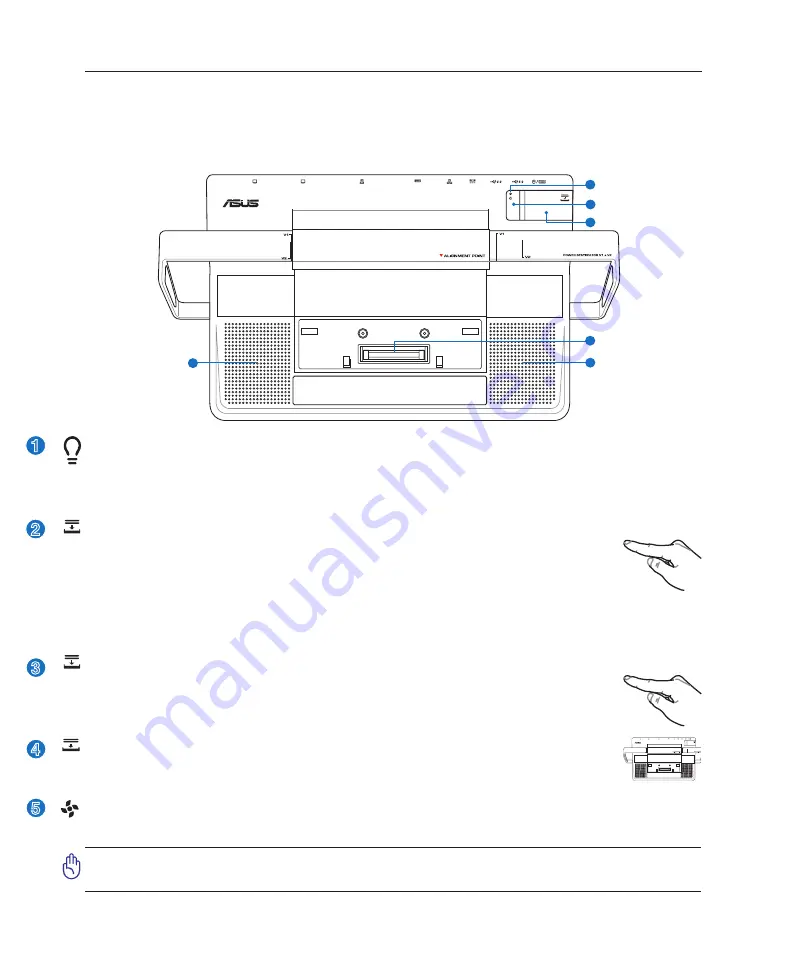
22
2
Knowing the Parts
Power Station (optional)
Top Side
3
4
5
1
5
2
Power Station Docking Indicator
The power station docking indicator lights when the Notebook PC is docked (by software) to the power
station. When the Notebook PC is undocked using the Dock/Undock Computer Button or Windows
“Undock Computer” command, this indicator will blink first and then turn OFF.
1
Power Station Mechanical Eject Button
This is a mechanical (not electronic) button. Press this button firmly downwards to eject the
Notebook PC from the power station. Turn OFF the Notebook PC or make sure attached
devices are not in use and “Undock Computer” is successful in Windows.
Power Station Connector
The power station connector locks the Notebook PC in place and allows the power station
to interface with the Notebook PC.
3
4
Air Vents
The air vents allow cool air to enter and warm air to exit the Notebook PC.
IMPORTANT! Make sure that paper, books, clothing, cables, or other objects do not
block any of the air vents or else overheating of the Notebook PC may occur.
2
5
Dock/Undock Computer Button
While docked (Power Station Docking Indicator is ON):
This is an electronic button
to activate “Undock Computer” in Windows
start
. When undocking, the Power Station
Docking Indicator will blink first and then turn OFF.
While undocked (Power Station Docking Indicator is OFF):
This is an electronic button to “dock”
the Notebook PC instead of having to remove and re-attach the Notebook PC to the Power Station.
Содержание V1J
Страница 1: ...Notebook PC Hardware User s Manual E2579 Jun 2006 ...
Страница 4: ... Contents ...
Страница 10: ...10 1 Introducing the Notebook PC ...
Страница 11: ...11 2 Knowing the Parts Basic sides of the Notebook PC ...
Страница 40: ...40 3 Getting Started ...
Страница 60: ...60 4 Using the Notebook PC ...
Страница 81: ...81 Appendix A ...
















































