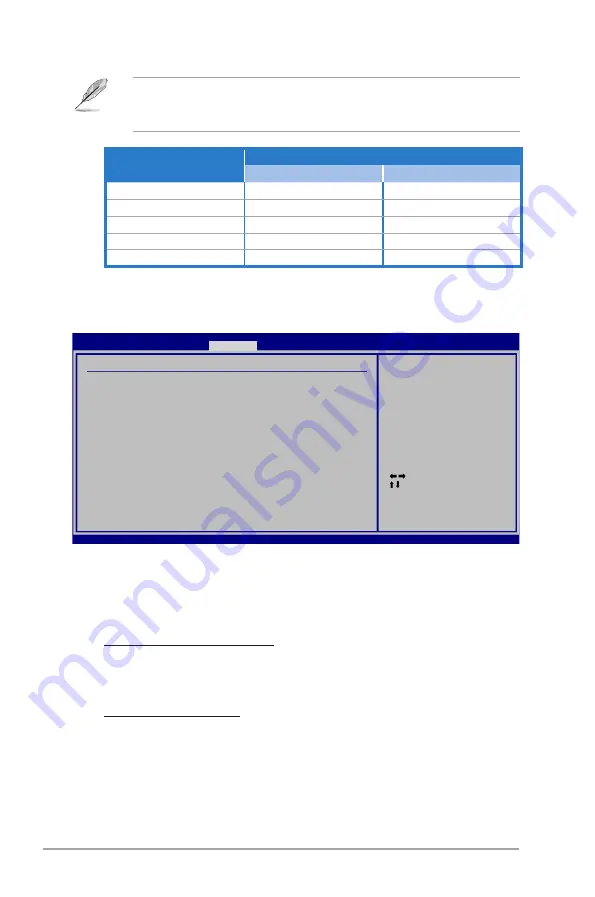
5-28
Chapter 5: BIOS setup
5.5.3
Onboard Devices Configuration
Select Screen
Select Item
+- Change Option
F1 General Help
F10 Save and Exit
ESC Exit
v02.61 (C)Copyright 1985-2008, American Megatrends, Inc.
Onboard Devices Configuration
High Definition Audio
[Enabled]
SPDIF Mode Setting
[HDMI Output]
Front Panel Type
[HD Audio]
Agere 1394 Controller
[Enabled]
Marvell IDE Controller
[Enabled]
RealTek LAN Controller
[Enabled]
RealTek LAN Boot ROM
[Disabled]
Serial Port1 Address
[3F8/IRQ4]
Enable or Disable
High Definition Audio
Controller
High Definition Audio [Enabled]
Allows you to enable or disable the High Definition Audio controller. The following
two items appear only when you set this item to [Enabled].
Configuration options: [Enabled] [Disabled]
SPDIF Mode Setting [HDMI Output]
Allows you to set the digital audio connector (SPDIF) mode to SPDIF or
HDMI depending on the device you use.
Configuration options: [HDMI Output] [SPDIF Output]
Front Panel Type [HD Audio]
Allows you to set the front panel audio connector (AAFP) mode to legacy
AC’97 or high-definition audio depending on the audio standard that the front
panel audio module supports. Configuration options: [AC97] [HD Audio]
Agere.1394.Controller.[Enabled]
Configuration options: [Enabled] [Disabled]
BIOS SETUP UTILITY
Advanced
System.Memory
Maximum.Total.Graphics.Memory
Windows
®
.XP
Windows
®
.Vista™
1GB to < 1.5GB
512MB
552MB
1GB to < 2GB
768MB
808MB
2GB to < 3GB
1024MB
1320MB
3GB to < 4GB
—
1832MB
4GB and above
—
1849MB
This motherboard supports Intel
®
DVMT 5.0 Technology whose maximum
graphics memory size in total varies with the system memory size in total and
the operating system. Refer to the following table for details.
Содержание V*-P5G45 Series
Страница 1: ...V Series P5G45 ASUS PC Desktop Barebone Installation Manual R R ...
Страница 60: ...3 16 Chapter 3 Starting up ...
Страница 76: ...4 16 Chapter 4 Motherboard info ...
Страница 120: ...5 44 Chapter 5 BIOS setup ...
















































