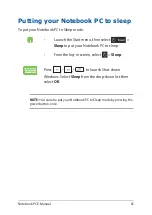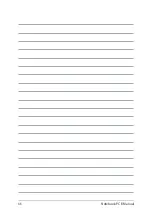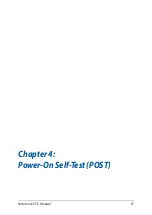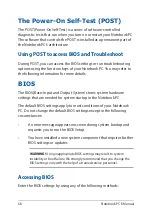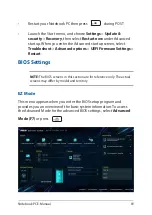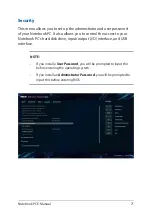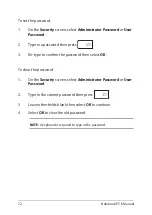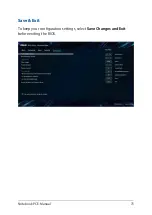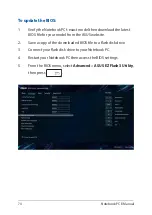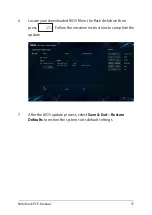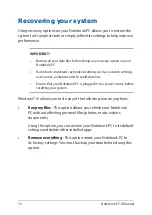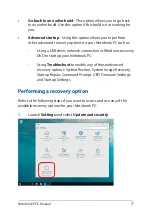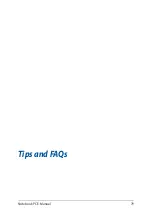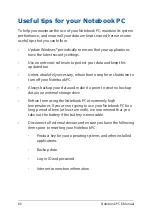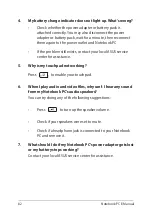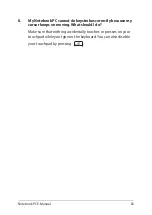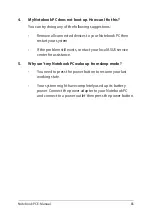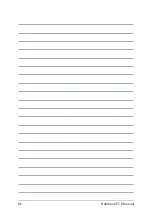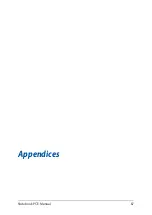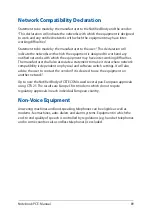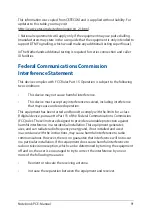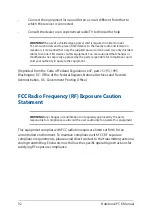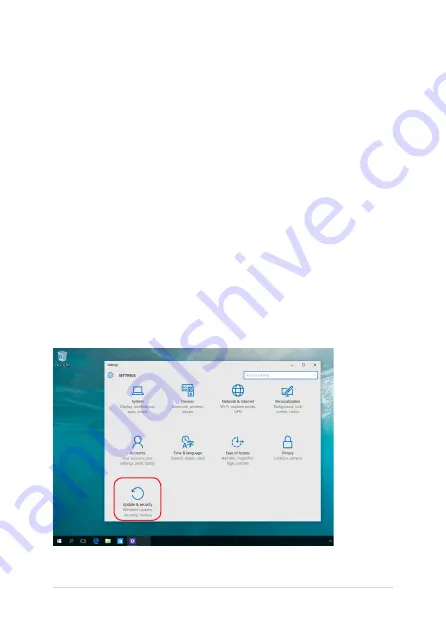
Notebook PC E-Manual
77
•
Go back to an earlier build
- This option allows you to go back
to an earlier build. Use this option if this build is not working for
you.
•
Advanced startup
- Using this option allows you to perform
other advanced recovery options on your Notebook PC such as:
-
Using a USB drive, network connection or Windows recovery
DVD to startup your Notebook PC.
- Using
Troubleshoot
to enable any of these advanced
recovery options: System Restore, System Image Recovery,
Startup Repair, Command Prompt, UEFI Firmware Settings,
and Startup Settings.
Performing a recovery option
Refer to the following steps if you want to access and use any of the
available recovery options for your Notebook PC.
1. Launch
Settings
and select
Update and security
.
Содержание UX533FTC
Страница 12: ...12 Notebook PC E Manual ...
Страница 13: ...Notebook PC E Manual 13 Chapter 1 Hardware Setup ...
Страница 15: ...Notebook PC E Manual 15 14 model ...
Страница 16: ...16 Notebook PC E Manual 15 model ...
Страница 22: ...22 Notebook PC E Manual 14 model 15 model ...
Страница 30: ...30 Notebook PC E Manual ...
Страница 31: ...Notebook PC E Manual 31 Chapter 2 Using your Notebook PC ...
Страница 34: ...34 Notebook PC E Manual Lift to open the display panel Press the power button ...
Страница 46: ...46 Notebook PC E Manual ...
Страница 47: ...Notebook PC E Manual 47 Chapter 3 Working with Windows 10 ...
Страница 66: ...66 Notebook PC E Manual ...
Страница 67: ...Notebook PC E Manual 67 Chapter 4 Power On Self Test POST ...
Страница 79: ...Notebook PC E Manual 79 Tips and FAQs ...
Страница 86: ...86 Notebook PC E Manual ...
Страница 87: ...Notebook PC E Manual 87 Appendices ...
Страница 99: ...Notebook PC E Manual 99 German Greek Italian Portuguese Spanish Swedish ...
Страница 104: ...104 Notebook PC E Manual ...