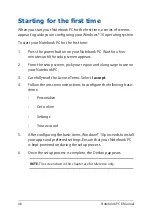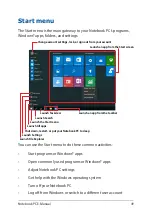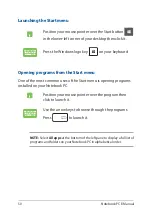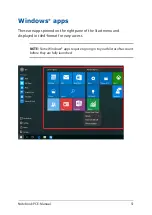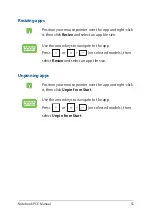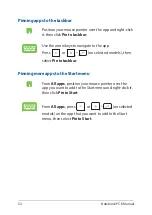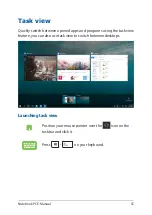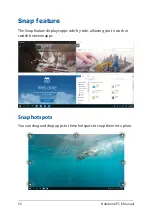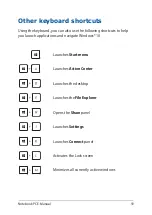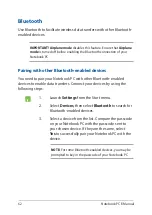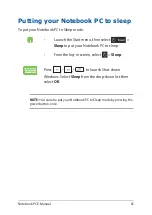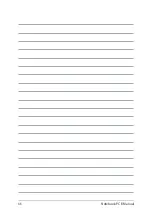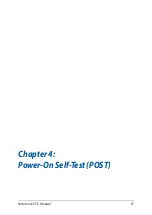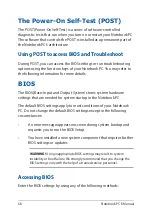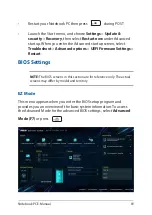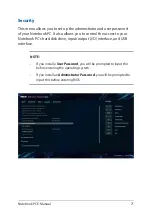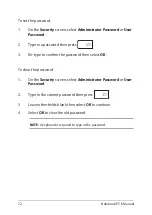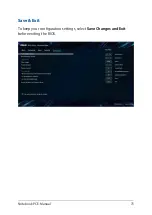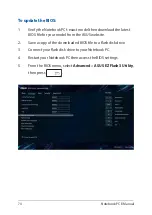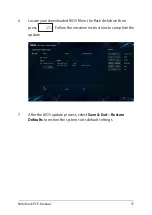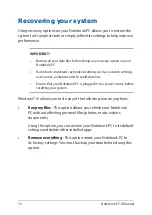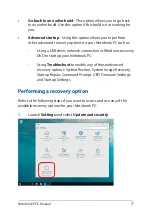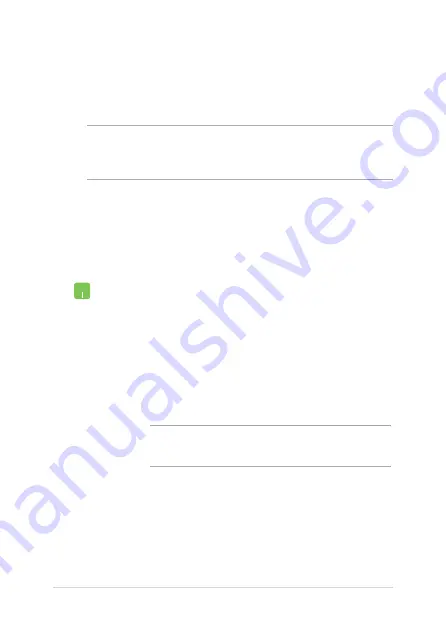
62
Notebook PC E-Manual
1. Launch
Settings
from the Start menu.
2. Select
Devices
, then select
Bluetooth
to search for
Bluetooth-enabled devices.
3.
Select a device from the list. Compare the passcode
on your Notebook PC with the passcode sent to
your chosen device. If they are the same, select
Yes
to successfully pair your Notebook PC with the
device.
NOTE:
For some Bluetooth-enabled devices, you may be
prompted to key in the passcode of your Notebook PC.
Bluetooth
Use Bluetooth to facilitate wireless data transfers with other Bluetooth-
enabled devices.
IMPORTANT!
Airplane mode
disables this feature. Ensure that
Airplane
mode
is turned off before enabling the Bluetooth connection of your
Notebook PC.
Pairing with other Bluetooth-enabled devices
You need to pair your Notebook PC with other Bluetooth-enabled
devices to enable data transfers. Connect your devices by using the
following steps:
Содержание UX533FTC
Страница 12: ...12 Notebook PC E Manual ...
Страница 13: ...Notebook PC E Manual 13 Chapter 1 Hardware Setup ...
Страница 15: ...Notebook PC E Manual 15 14 model ...
Страница 16: ...16 Notebook PC E Manual 15 model ...
Страница 22: ...22 Notebook PC E Manual 14 model 15 model ...
Страница 30: ...30 Notebook PC E Manual ...
Страница 31: ...Notebook PC E Manual 31 Chapter 2 Using your Notebook PC ...
Страница 34: ...34 Notebook PC E Manual Lift to open the display panel Press the power button ...
Страница 46: ...46 Notebook PC E Manual ...
Страница 47: ...Notebook PC E Manual 47 Chapter 3 Working with Windows 10 ...
Страница 66: ...66 Notebook PC E Manual ...
Страница 67: ...Notebook PC E Manual 67 Chapter 4 Power On Self Test POST ...
Страница 79: ...Notebook PC E Manual 79 Tips and FAQs ...
Страница 86: ...86 Notebook PC E Manual ...
Страница 87: ...Notebook PC E Manual 87 Appendices ...
Страница 99: ...Notebook PC E Manual 99 German Greek Italian Portuguese Spanish Swedish ...
Страница 104: ...104 Notebook PC E Manual ...