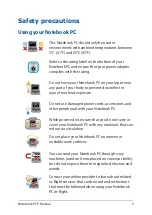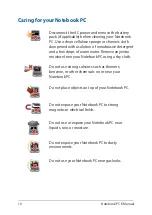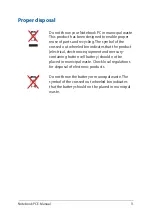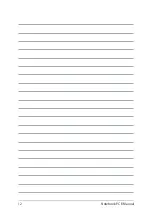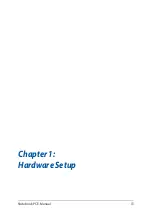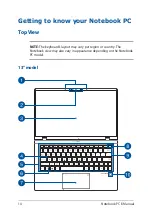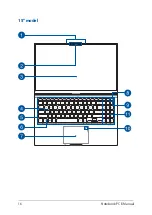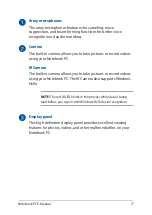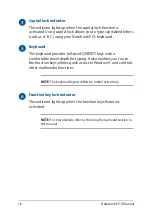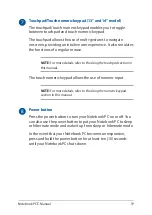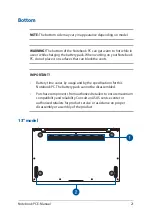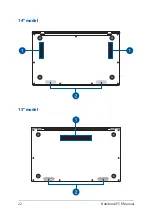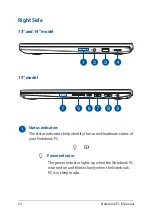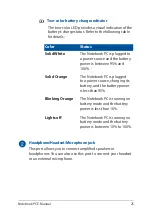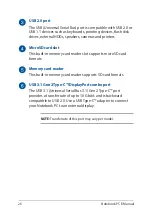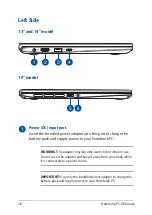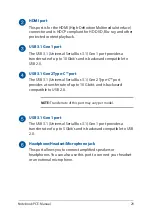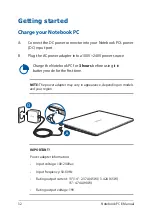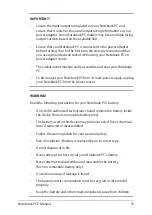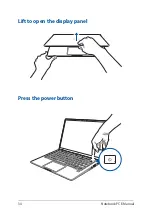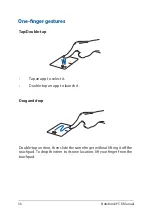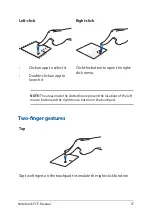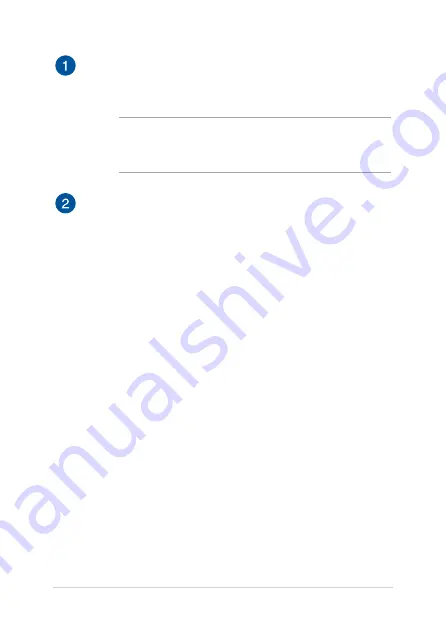
Notebook PC E-Manual
23
Air vents
The air vents allow cool air to enter and warm air to exit the
Notebook PC.
WARNING!
Ensure that paper, books, clothing, cables, or other
objects do not block any of the air vents or else overheating may
occur.
Audio speakers
The built-in audio speakers allow you to hear audio straight from
your Notebook PC. Audio features are software-controlled.
Содержание UX533FTC
Страница 12: ...12 Notebook PC E Manual ...
Страница 13: ...Notebook PC E Manual 13 Chapter 1 Hardware Setup ...
Страница 15: ...Notebook PC E Manual 15 14 model ...
Страница 16: ...16 Notebook PC E Manual 15 model ...
Страница 22: ...22 Notebook PC E Manual 14 model 15 model ...
Страница 30: ...30 Notebook PC E Manual ...
Страница 31: ...Notebook PC E Manual 31 Chapter 2 Using your Notebook PC ...
Страница 34: ...34 Notebook PC E Manual Lift to open the display panel Press the power button ...
Страница 46: ...46 Notebook PC E Manual ...
Страница 47: ...Notebook PC E Manual 47 Chapter 3 Working with Windows 10 ...
Страница 66: ...66 Notebook PC E Manual ...
Страница 67: ...Notebook PC E Manual 67 Chapter 4 Power On Self Test POST ...
Страница 79: ...Notebook PC E Manual 79 Tips and FAQs ...
Страница 86: ...86 Notebook PC E Manual ...
Страница 87: ...Notebook PC E Manual 87 Appendices ...
Страница 99: ...Notebook PC E Manual 99 German Greek Italian Portuguese Spanish Swedish ...
Страница 104: ...104 Notebook PC E Manual ...