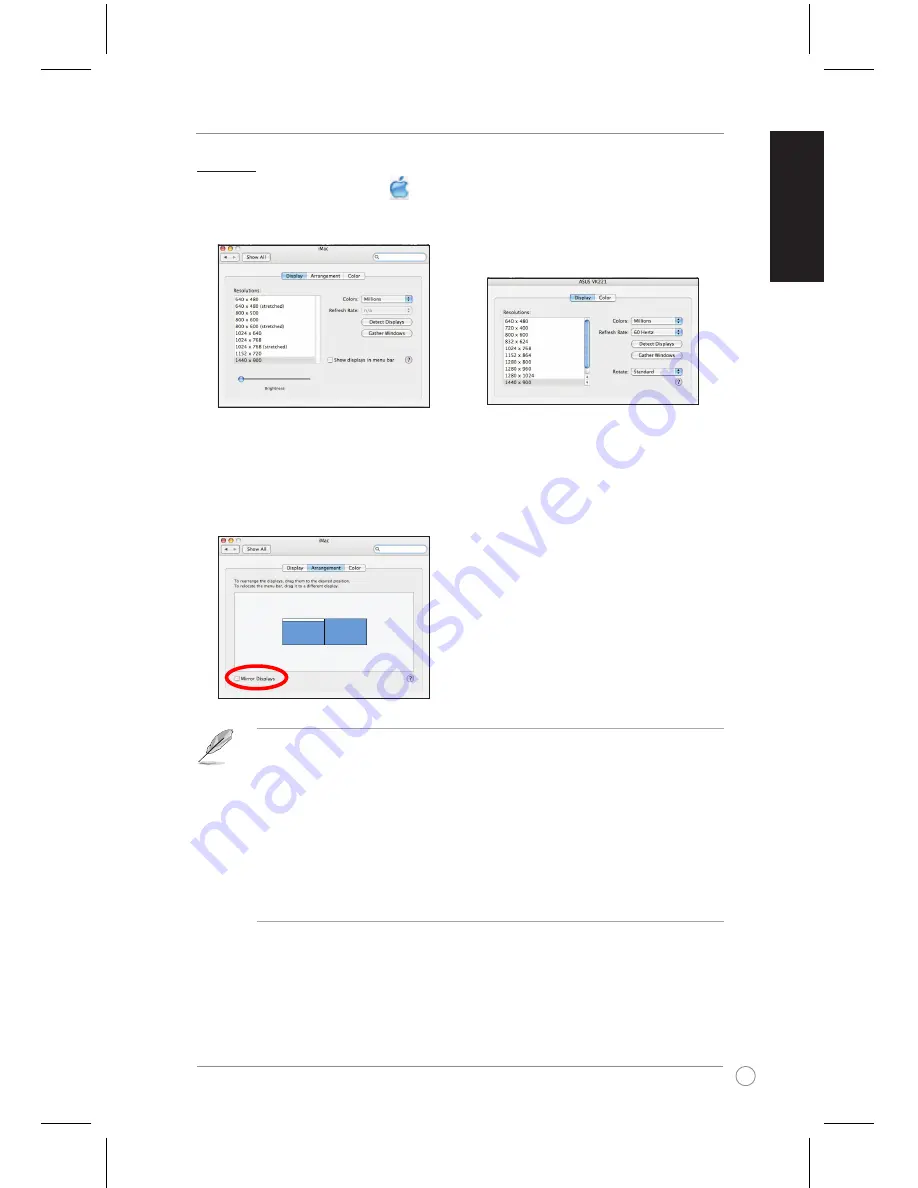
9
English
USB .0 Docking Station User Guide
Mac OS X
1. From the Mac menu bar, Click >
System Preferences
>
Displays
to open the display
configuration windows for your computer and external monitor.
2. From the display configuration window for your computer, select
Arrangement
.
3. Ensure that
Mirror Displays
is not ticked.
NOTE:
• From the Arrangement page of the display configuration window for your computer:
- To set a display as the main display, drag and drop the white bar into it.
- To specify the position for a display, drag it to the desired positon.
• From the display configuration window for your external monitor, adjust its display
properties.
• From the Driver CD folder, double-click
Mac
>
USB Video
to find a detailed guide about
managing displays on Mac OS X.
For your computer
For your external monitor
Содержание USB2.0_HZ-1 DOCKING-STATION
Страница 1: ...USB 2 0 Docking Station E5389 January 2010 User Guide English ...
Страница 13: ...Station d accueil USB 2 0 F5389 Janvier 2010 Guide de l utilisateur Français ...
Страница 25: ...USB 2 0 Docking Station G5389 Januar 2010 Benutzeranleitung Deutsch ...
Страница 37: ...Docking Station USB 2 0 I5389 Gennaio 2010 Guida Utente Italiano Italiano ...
Страница 51: ...Base de conexiones USB 2 0 Guía del usuario Español S5389 Enero de 2010 ...
Страница 63: ...Estação de ancoragem USB 2 0 Guia do utilizador Português PG5389 Janeiro 2010 ...
Страница 75: ...USB док станция R5389 Январь 2010 Руководство пользователя Русский ...
Страница 87: ...繁體中文 T5389 2010 年 1 月 USB 2 0 擴充基座 使用手冊 ...
Страница 100: ...14 USB 2 0 擴充基座快速使用指南 繁體中文 ...
Страница 101: ...簡體中文 C5389 2010 年 1 月 USB 2 0 擴展基座 用戶手冊 ...
Страница 114: ...14 簡體中文 USB 0 擴展基座快速使用指南 擴展基座快速使用指南 ...
Страница 115: ...USB 2 0ドッキング ステーション J5389 2010 年 1 月 ユーザーマニュアル 日 本 語 日 本 語 日 本 語 ...
Страница 127: ...USB 2 0 도킹 스테이션 K5389 2010 년 1 월 사용 안내 설명서 한국어 ...
Страница 140: ......
























