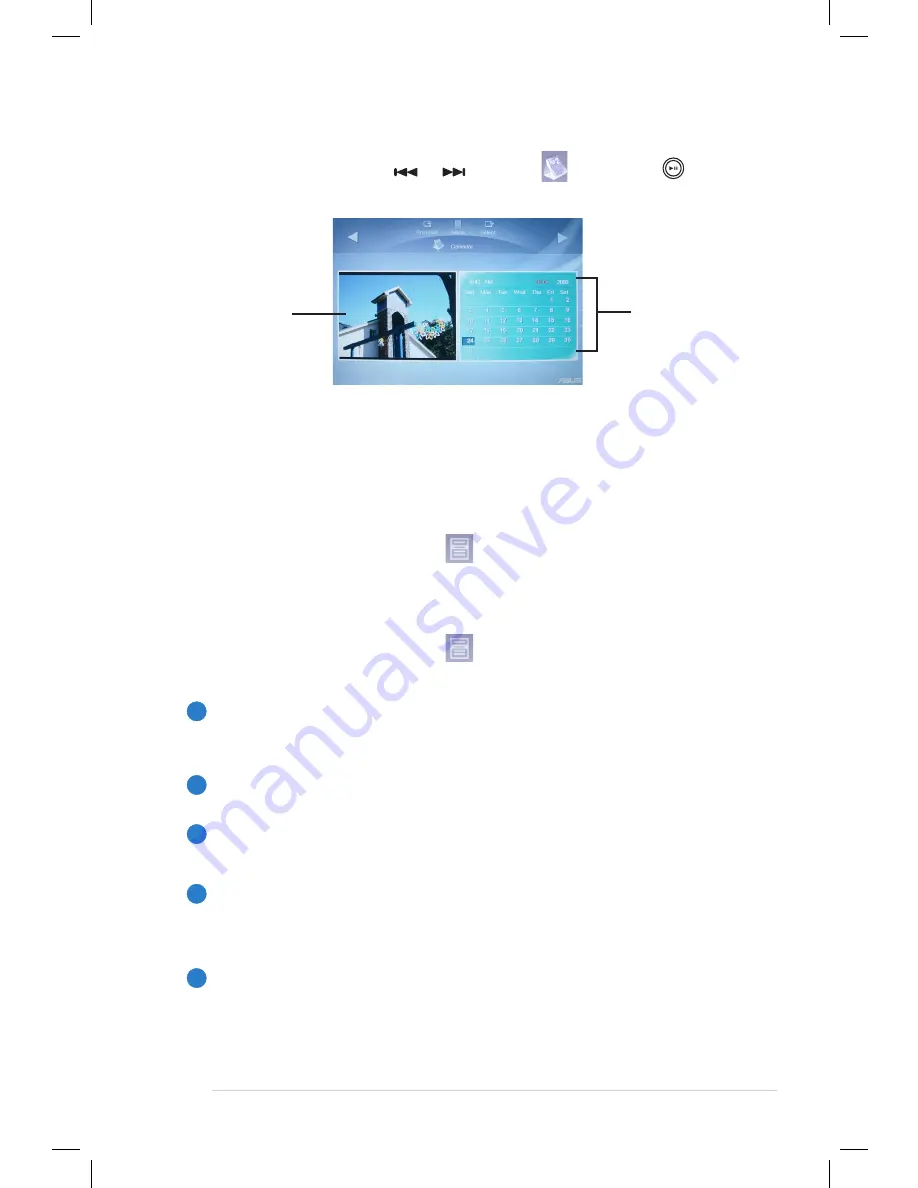
2-17
ASUS.uFOTO.UF735
Calendar
From.the.main.menu,.use.
.or.
.to.select.
,.then.press. .to.
enter.
Time and date
Photos in
slideshow mode
Calendar SlideShow
While.displaying.the.calendar,.you.can.also.view.the.photos.in.
slideshow.mode.at.the.same.time.
From.the.Calendar.screen,.press.
,.then.follow.the.steps.in.
Viewing photos
.to.display.photos.
Configuring Calendar settings
From.the.Calendar.screen,.press.
.to.configure.several.settings.for.
photo.display.and.music.playback.
1
Slideshow Mode
Allows.you.to.disable.the.slideshow.mode.or.set.to.sequential./.
random.mode.
2
Transition Effect
Provides.you.several.transition.effects.
3
Frequency
.
Allows.you.to.set.the.photo.transition.frequency..
4
Play with MP3
.
Allows.you.to.select.the.desired.music.from.your.storage.device.
while.displaying.the.calendar.and.photos.
5
Photo Source
.
Allows.you.to.select.a.storage.device.where.photos.are.located.
Содержание UF735B
Страница 1: ...uFOTO UF735 User Guide ...
Страница 40: ...2 26 Chapter 2 Getting started ...







































