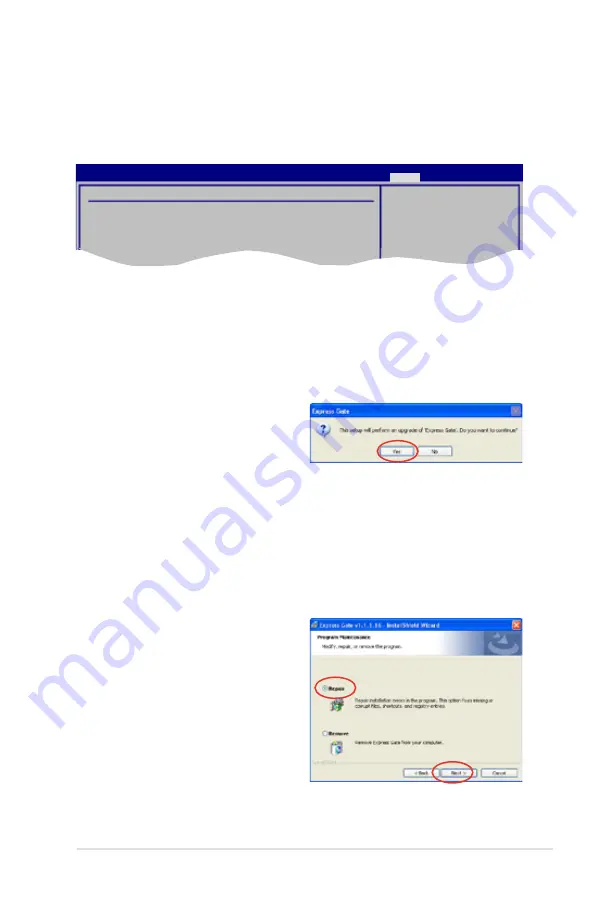
ASUS TW100-E5
6-35
Configuring Express Gate in BIOS Setup
Enter BIOS setup by pressing <DEL> key after powering on or by clicking on
the BIOS setup icon on Express Gate’s first screen. Express Gate configuration
options are under the
Tools
menu. See page 4-32 for details.
Updating Express Gate
You may update your existing Express Gate software to new versions. New
versions of the Express Gate software will be released regularly, adding
refinements or new applications. You can find original version of the software on
the support DVD or download new versions from the ASUS support website.
To update Express Gate
1. Double-click the Express Gate setup
file to start software update.
2. A software update confirmation
dialog box appears. Click
Yes
to
continue.
3. The InstallShield Wizard for Express Gate appears. Click
Next
to continue.
4. Follow the screen instructions to complete installation.
Repairing Express Gate
In case Express Gate cannot start normally, you can repair Express Gate by
reinstalling the software or using the repairing utility.
To repair Express Gate
• Click
Start > All Programs > Express
Gate > Express Gate Installer >
Repair this software
.
OR
• Double click the Express Gate setup
file, choose
Repair
, and click
Next
to
continue.
BIOS SETUP UTILITY
Main Ai Tweaker Advanced Power Boot
Tools
Exit
ASUS EZ Flash 2
Express Gate
[Enabled]
Enter OS Timer
[10 Seconds]
Reset User Data
[No]
Press ENTER to run
the utility to select
and update BIOS.
This utility doesn't
support :
1.NTFS format
Содержание TW100-E5 - iQuadro - 0 MB RAM
Страница 1: ...TW100 E5 Workstation User s Manual ...
Страница 88: ...Chapter 4 BIOS setup 4 34 ...
Страница 98: ...5 10 Chapter 5 RAID configuration ...
Страница 134: ...6 36 Chapter 6 Driver installation ...


















