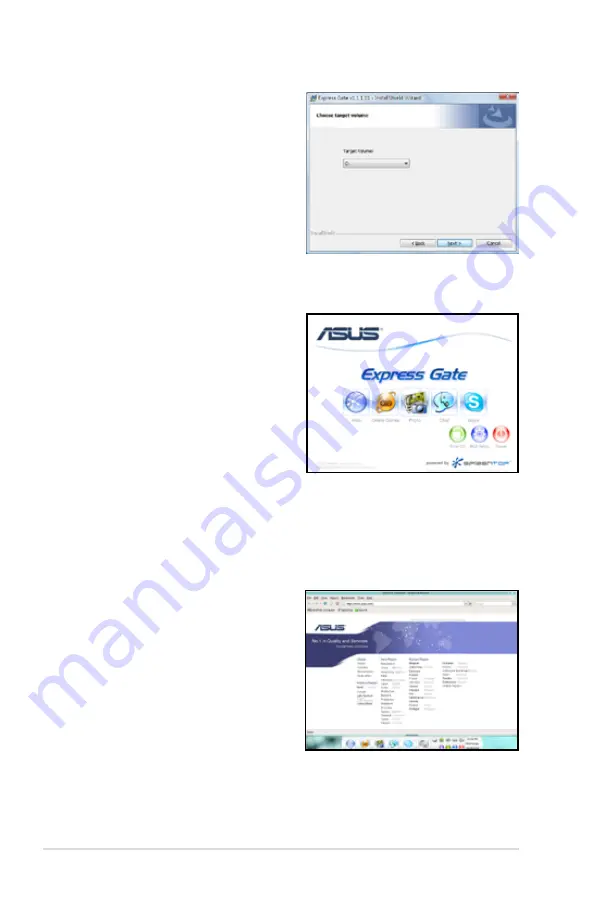
6-28
Chapter 6: Driver installation
The First Screen
Express Gate’s first screen appears
within a few seconds after you power
on the computer. From here, you can
immediately start the web browser or
Skype.
You can also choose to continue booting
normally (e.g. to your installed OS such
as Windows), enter BIOS setup, or power
off.
If you don’t make any selection, Express
Gate will automatically exit and boot to your normal OS after a certain amount of
time. The timer countdown is shown on-screen inside the “boot to OS” button. As
you move the mouse or type a key, the countdown stops and the timer disappears,
so you can take your time to make a selection.
The Express Gate Environment
The very first time you enter the Express
Gate environment (by launching either
web or Skype from the first screen), a
first time wizard will guide you through
basic Express Gate configurations. Basic
configurations include language, date
and time and screen resolution.
5. Select the target disk volume for
you to install Express Gate. If you
have multiple volumes and OS
installed in your hard drive, it is
recommended to install Express
Gate in
Volume C
. Click
Next
to
continue.
6. Follow the screen instructions to
complete installation.
Содержание TW100-E5 - iQuadro - 0 MB RAM
Страница 1: ...TW100 E5 Workstation User s Manual ...
Страница 88: ...Chapter 4 BIOS setup 4 34 ...
Страница 98: ...5 10 Chapter 5 RAID configuration ...
Страница 134: ...6 36 Chapter 6 Driver installation ...











































