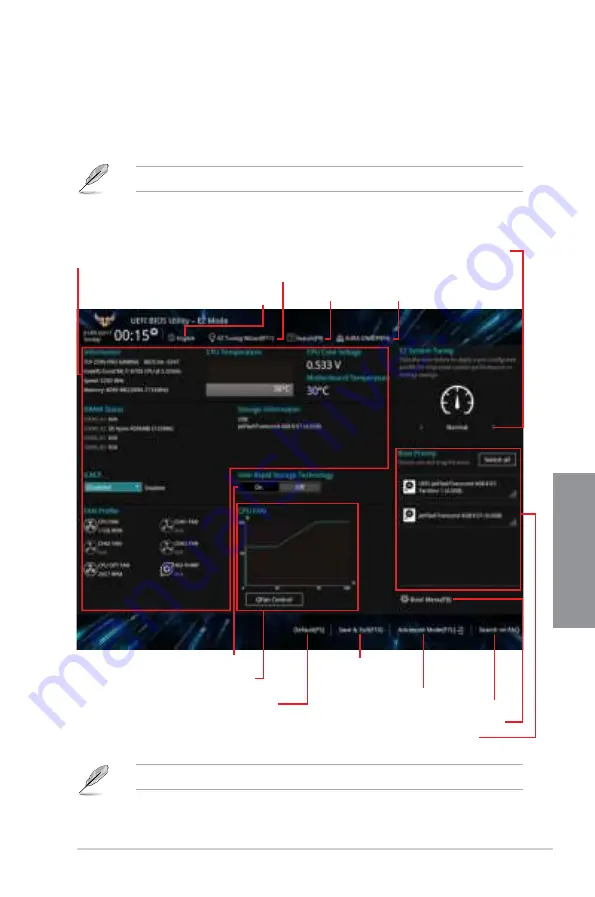
TUF Z390-PRO GAMING
3-3
Chapter 3
Enables or disables the SATA RAID mode
for Intel Rapid Storage Technology
3.2.1
EZ Mode
The EZ Mode provides you an overview of the basic system information, and allows you to
select the display language, system performance, mode and boot device priority. To access
the Advanced Mode, select
Advanced Mode
or press the <F7> hotkey
for the advanced
BIOS settings.
To switch from Advanced Mode to EZ Mode, click
EZ Mode(F7)
or press the <F7> hotkey.
The boot device options vary depending on the devices you installed to the system.
Selects the display language
of the BIOS setup program
Displays a quick overview
of the system status
Displays the system properties of the selected mode.
Click < or > to switch EZ System Tuning modes
Loads optimized
default settings
Creates storage RAID and
configures system overclocking
Displays the CPU Fan’s speed. Click
the button to manually tune the fans
Saves the changes
and resets the system
Click to display boot devices
Selects the boot device priority
Click to go to Advanced mode
Search on the FAQ
Search(F9)
AURA ON/OFF(F4)
Содержание TUF Z390-PRO GAMING
Страница 1: ...Motherboard TUF Z390 PRO GAMING ...
Страница 36: ...1 22 Chapter 1 Product Introduction Chapter 1 ...
Страница 39: ...TUF Z390 PRO GAMING 2 3 Chapter 2 To install a CPU heatsink and fan assembly ...
Страница 40: ...2 4 Chapter 2 Basic Installation Chapter 2 AIO_PUMP CPU_OPT CPU_FAN To install an AIO cooler ...
Страница 42: ...2 6 Chapter 2 Basic Installation Chapter 2 2 1 4 DIMM installation To remove a DIMM ...
Страница 44: ...2 8 Chapter 2 Basic Installation Chapter 2 2 1 6 SATA device connection OR OR ...
Страница 80: ...3 28 Chapter 3 BIOS Setup Chapter 3 ...
Страница 82: ...4 2 Chapter 4 RAID Support Chapter 4 ...
Страница 88: ...A 6 Appendix Appendix ...
















































