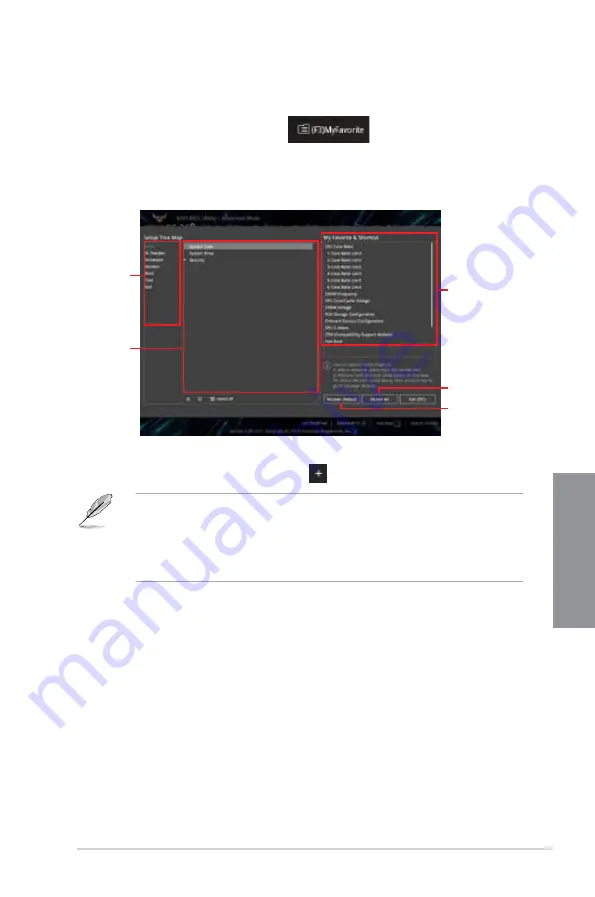
TUF Z390-PLUS GAMING
3-13
Chapter 3
Adding items to My Favorites
To add BIOS items:
1.
Press <F3> on your keyboard or click
from the BIOS screen to open
Setup Tree Map screen.
2.
On the Setup Tree Map screen, select the BIOS items that you want to save in My
Favorites screen.
3.
Select an item from main menu panel, then click the submenu that you want to save as
favorite from the submenu panel and click
or press <Enter> on your keyboard.
You cannot add the following to My Favorite items:
• Items with submenu options
• User-managed items such as language and boot order
• Configuration items such as Memory SPD Information, system time and date.
4.
Click
Exit (ESC)
or press <Esc> key to close Setup Tree Map screen.
5.
Go to My Favorites menu to view the saved BIOS items.
Main menu
panel
Submenu
panel
Selected shortcut
items
Delete all favorite
items
Recover to default
favorite items
Содержание TUF Z390-PLUS GAMING
Страница 1: ...Motherboard TUF Z390 PLUS GAMING ...
Страница 36: ...2 6 Chapter 2 Basic Installation Chapter 2 To remove a DIMM 2 1 4 DIMM installation ...
Страница 37: ...TUF Z390 PLUS GAMING 2 7 Chapter 2 2 1 5 ATX power connection Ensure to connect the 8 pin power plug ...
Страница 38: ...2 8 Chapter 2 Basic Installation Chapter 2 2 1 6 SATA device connection OR ...
Страница 45: ...TUF Z390 PLUS GAMING 2 15 Chapter 2 Connect to 4 Speakers Connect to 6 Speakers Connect to 8 Speakers ...
Страница 76: ...4 2 Chapter 4 RAID Support Chapter 4 ...
Страница 82: ...A 6 Appendix Appendix ...






























