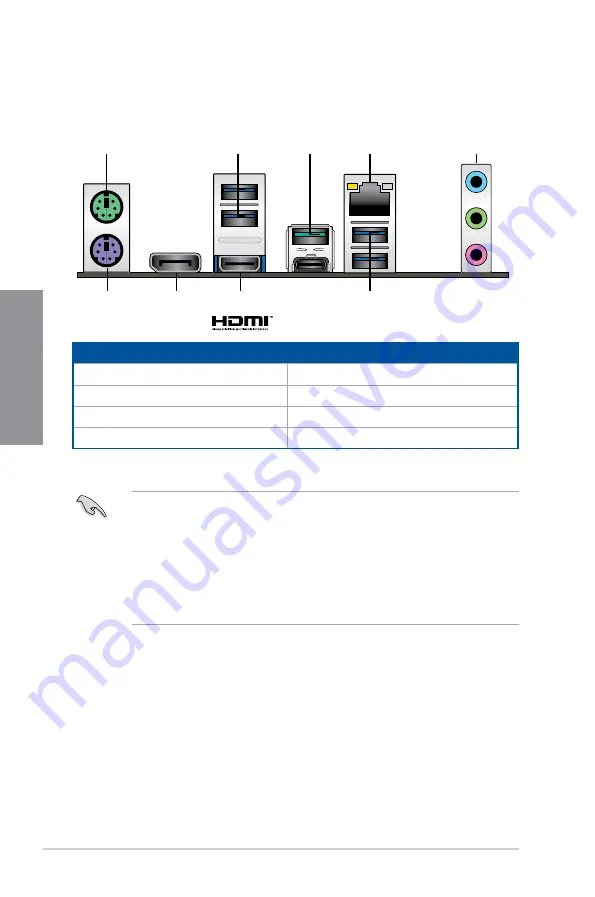
2-12
Chapter 2: Basic Installation
Chapter 2
2.2
Motherboard rear and audio connections
2.2.1
Rear I/O connection
Rear panel connectors
1.
PS/2 mouse port
5.
Audio I/O ports**
2.
USB 3.1 Gen 2 ports
6.
HDMI 1.4b port
3.
USB 3.1 Gen 1 ports
7.
DisplayPort
4.
Intel
®
LAN port*
8.
PS/2 keyboard port
* and ** : Refer to the tables on the next page for LAN port LEDs and audio port definitions.
•
USB 3.1 Gen 1 / USB 3.1 Gen 2 devices can only be used as data storage only.
•
Due to the design of the Intel
®
300 series chipset, all USB devices connected to the
USB 2.0 and USB 3.1 Gen 2 / Gen 1 ports are controlled by the xHCI controller. Some
legacy USB devices must update their firmware for better compatibility.
•
We strongly recommend that you connect your devices to ports with matching data
transfer rate. Please connect your USB 3.1 Gen 1 devices to USB 3.1 Gen 1 ports and
your USB 3.1 Gen 2 devices to USB 3.1 Gen 2 ports for faster and better performance
for your devices..
4
5
2
3
1
7
8
2
6
Содержание TUF Z390-PLUS GAMING
Страница 1: ...Motherboard TUF Z390 PLUS GAMING ...
Страница 36: ...2 6 Chapter 2 Basic Installation Chapter 2 To remove a DIMM 2 1 4 DIMM installation ...
Страница 37: ...TUF Z390 PLUS GAMING 2 7 Chapter 2 2 1 5 ATX power connection Ensure to connect the 8 pin power plug ...
Страница 38: ...2 8 Chapter 2 Basic Installation Chapter 2 2 1 6 SATA device connection OR ...
Страница 45: ...TUF Z390 PLUS GAMING 2 15 Chapter 2 Connect to 4 Speakers Connect to 6 Speakers Connect to 8 Speakers ...
Страница 76: ...4 2 Chapter 4 RAID Support Chapter 4 ...
Страница 82: ...A 6 Appendix Appendix ...
















































