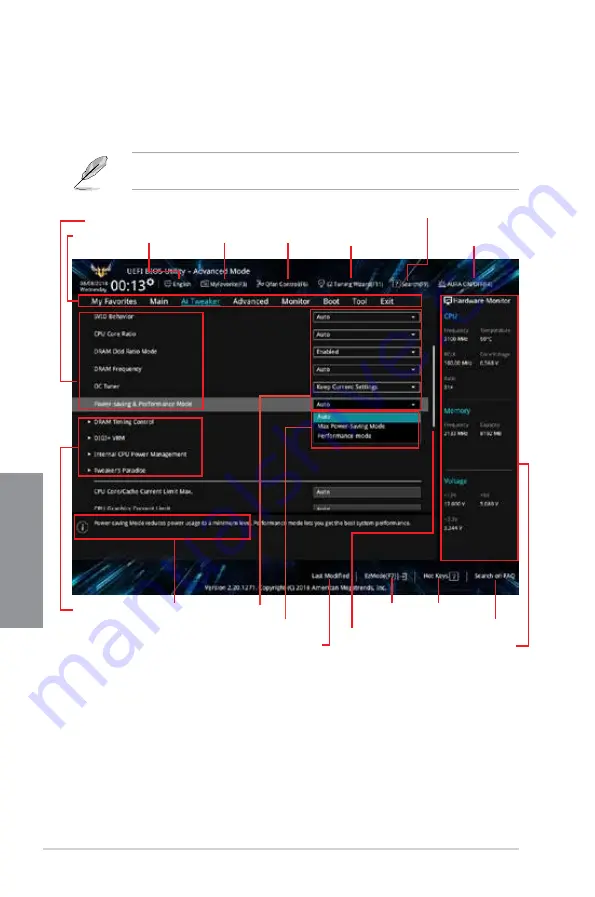
3-4
Chapter 3: BIOS Setup
Chapter 3
3.2.2
Advanced Mode
The Advanced Mode provides advanced options for experienced end-users to configure
the BIOS settings. The figure below shows an example of the Advanced Mode. Refer to the
following sections for the detailed configurations.
To switch from EZ Mode to Advanced Mode, click
Advanced Mode(F7)
or press the <F7>
hotkey.
Submenu items
General help
Menu bar
Language
Hot Keys
Qfan Control(F6)
MyFavorite(F3)
Scroll bar
Configuration
fields
Last modified settings
Go back to
EZ Mode
Displays a quick overview
of the system status and
prediction
Search on the FAQ
Pop-up Menu
Menu items
EZ Tuning Wizard(F11)
AURA ON/OFF(F4)
Search(F9)
Содержание TUF Z390-PLUS GAMING
Страница 1: ...Motherboard TUF Z390 PLUS GAMING ...
Страница 36: ...2 6 Chapter 2 Basic Installation Chapter 2 To remove a DIMM 2 1 4 DIMM installation ...
Страница 37: ...TUF Z390 PLUS GAMING 2 7 Chapter 2 2 1 5 ATX power connection Ensure to connect the 8 pin power plug ...
Страница 38: ...2 8 Chapter 2 Basic Installation Chapter 2 2 1 6 SATA device connection OR ...
Страница 45: ...TUF Z390 PLUS GAMING 2 15 Chapter 2 Connect to 4 Speakers Connect to 6 Speakers Connect to 8 Speakers ...
Страница 76: ...4 2 Chapter 4 RAID Support Chapter 4 ...
Страница 82: ...A 6 Appendix Appendix ...















































