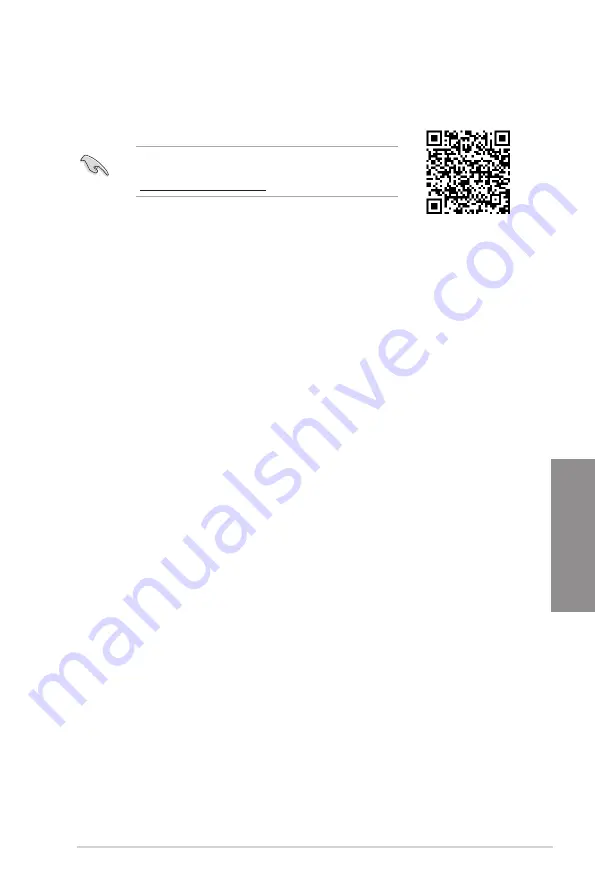
TUF GAMING Z790-PLUS WIFI D4
3-5
Chapter 3
3.5
RAID configurations
The motherboard comes with the Intel
®
Rapid Storage Technology that supports RAID 0,
RAID 1, RAID 5 and RAID 10 configuration.
RAID definitions
RAID 0 (Data striping) optimizes two identical hard disk drives to read and write data in
parallel, interleaved stacks. Two hard disks perform the same work as a single drive but at a
sustained data transfer rate, double that of a single disk alone, thus improving data access
and storage. Use of two new identical hard disk drives is required for this setup.
RAID 1 (Data mirroring) copies and maintains an identical image of data from one drive to
a second drive. If one drive fails, the disk array management software directs all applications
to the surviving drive as it contains a complete copy of the data in the other drive. This RAID
configuration provides data protection and increases fault tolerance to the entire system.
Use two new drives or use an existing drive and a new drive for this setup. The new drive
must be of the same size or larger than the existing drive.
RAID 5 stripes both data and parity information across three or more hard disk drives.
Among the advantages of RAID 5 configuration include better HDD performance, fault
tolerance, and higher storage capacity. The RAID 5 configuration is best suited for
transaction processing, relational database applications, enterprise resource planning, and
other business systems. Use a minimum of three identical hard disk drives for this setup.
RAID 10 is data striping and data mirroring combined without parity (redundancy data)
having to be calculated and written. With the RAID 10 configuration you get all the benefits
of both RAID 0 and RAID 1 configurations. Use four new hard disk drives or use an existing
drive and three new drives for this setup.
For more information on configuring your RAID sets, please
refer to the
RAID Configuration Guide which you can find at
https://www.asus.com/support, or by scanning the QR code.
Содержание TUF GAMING Z790-PLUS WIFI D4
Страница 1: ...Motherboard TUF GAMING Z790 PLUS WIFI D4 ...
Страница 38: ...2 6 Chapter 2 Basic Installation Chapter 2 2 1 3 DIMM installation To remove a DIMM ...
Страница 47: ...TUF GAMING Z790 PLUS WIFI D4 2 15 Chapter 2 2 1 7 SATA device connection OR ...
Страница 56: ...2 24 Chapter 2 Basic Installation Chapter 2 Connect to 5 1 channel Speakers Connect to 7 1 channel Speakers ...
Страница 58: ...2 26 Chapter 2 Basic Installation Chapter 2 ...
Страница 64: ...3 6 Chapter 3 BIOS and RAID Support Chapter 3 ...











































