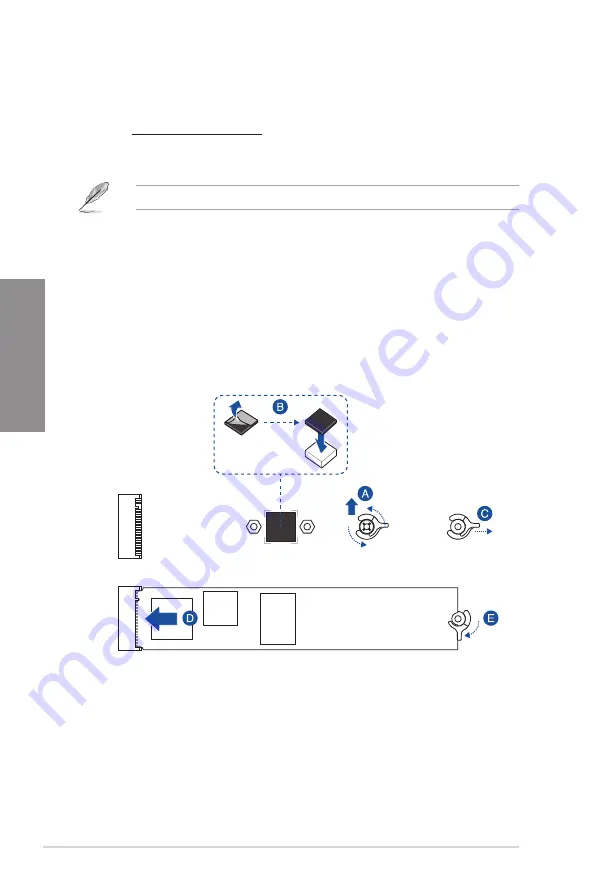
2-8
Chapter 2: Basic Installation
Chapter 2
3.
Install your M.2 to your M.2 slot. The steps may differ between installing M.2 of
different lengths, please refer to the different types and their installation steps below:
•
To install an M.2 to M.2_1 and M.2_3 slot
For 2280 and 22110 length
A.
(optional) Remove the pre-installed removable M.2 Q-Latch screw at the
2280 length screw hole.
Follow step A only when you wish to install an 22110 length M.2.
B.
(optional) Install the bundled M.2 rubber pad if you are installing a single
sided M.2 storage device. DO NOT install the bundled M.2 rubber pads
when installing a double-sided M.2 storage device. The rubber pad
installed by default is compatible with double sided M.2 storage devices.
C.
Rotate and adjust the M.2 Q-latch so that the handle points away from the
M.2 slot.
D.
Install your M.2 to the M.2 slot.
E.
Rotate the M.2 Q-Latch clockwise to secure the M.2 in place.
OPTIONAL
Содержание TUF GAMING Z790-PLUS WIFI D4
Страница 1: ...Motherboard TUF GAMING Z790 PLUS WIFI D4 ...
Страница 38: ...2 6 Chapter 2 Basic Installation Chapter 2 2 1 3 DIMM installation To remove a DIMM ...
Страница 47: ...TUF GAMING Z790 PLUS WIFI D4 2 15 Chapter 2 2 1 7 SATA device connection OR ...
Страница 56: ...2 24 Chapter 2 Basic Installation Chapter 2 Connect to 5 1 channel Speakers Connect to 7 1 channel Speakers ...
Страница 58: ...2 26 Chapter 2 Basic Installation Chapter 2 ...
Страница 64: ...3 6 Chapter 3 BIOS and RAID Support Chapter 3 ...
















































