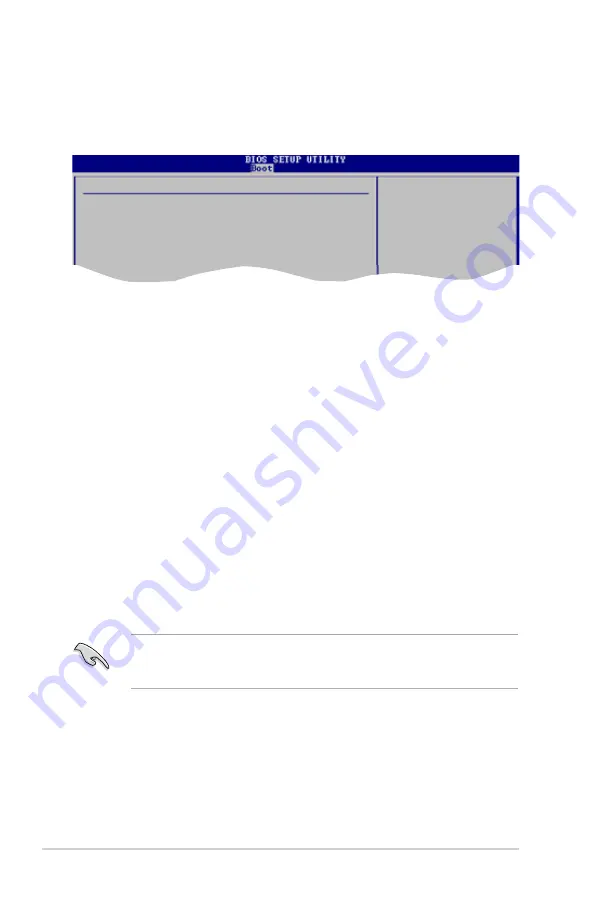
5-32
Chapter 5: BIOS setup
5.6.3
Security
The Security menu items allow you to change the system security settings. Select
an item then press <Enter> to display the configuration options.
Security Settings
Supervisor Password : Not Installed
User Password : Not Installed
Change Supervisor Password
Change User Password
<Enter> to change
password.
<Enter> again to
disabled password.
Change Supervisor Password
Select this item to set or change the supervisor password. The Supervisor
Password item on top of the screen shows the default
Not Installed
. After you set
a password, this item shows
Installed
.
To set a Supervisor Password:
1. Select the
Change Supervisor Password
item and press <Enter>.
2. From the password box, type a password composed of at least six letters
and/or numbers, then press <Enter>.
3. Confirm the password when prompted.
The message “Password Installed” appears after you successfully set your
password.
To change the supervisor password, follow the same steps as in setting a user
password.
To clear the supervisor password, select the
Change Supervisor Password
then
press <Enter>. The message “Password Uninstalled” appears.
If you forget your BIOS password, you can clear it by erasing the CMOS Real
Time Clock (RTC) RAM. See section “4.3 Jumpers” for information on how to
erase the RTC RAM.

























