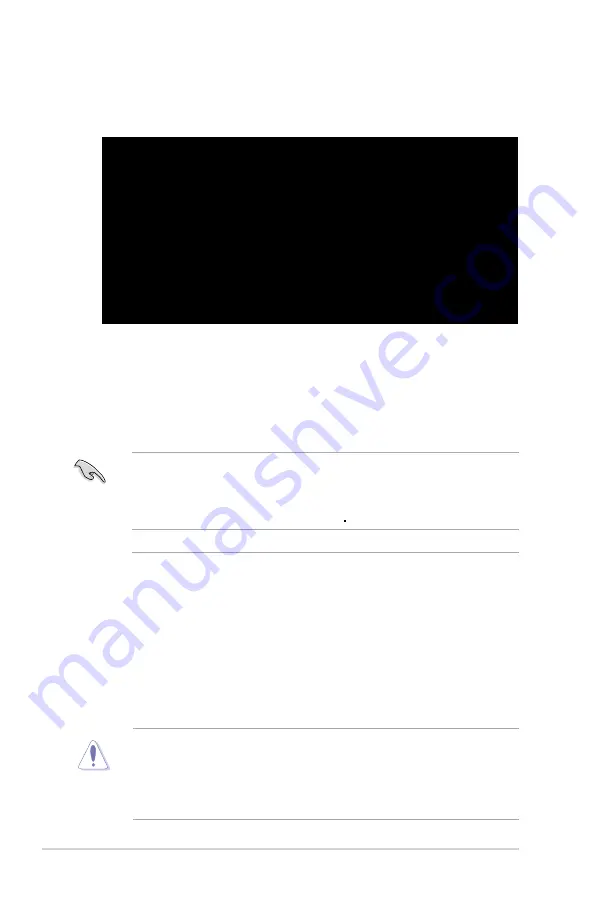
5-6
Chapter 5: BIOS setup
5. The utility returns to the DOS prompt after the BIOS update process is
completed. Reboot the system from the hard disk drive.
A:\>afudos /iM3N18L.ROM
AMI Firmware Update Utility - Version 1.19(ASUS V2.07(03.11.24BB))
Copyright (C) 2003 American Megatrends, Inc. All rights reserved.
WARNING!! Do not turn off power during flash BIOS
Reading file ..... done
Reading flash .... done
Search bootblock version
Advance Check.........
Erasing flash ..... done
Writing flash ..... done
Verifying flash ... done
Please restart your computer
A:\>
5.1.3
ASUS CrashFree BIOS 3 utility
The ASUS CrashFree BIOS 3 is an auto recovery tool that allows you to restore
the BIOS file when it fails or gets corrupted during the updating process. You
can update a corrupted BIOS file using the USB flash disk, or the floppy disk that
contains the updated BIOS file.
• Prepare
the USB flash disk,
or the floppy disk containing the updated
motherboard BIOS before using this utility.
• Ensure that you rename the original or updated BIOS file in the floppy disk
or the USB flash disk to
M3N18L.ROM
.
• Visit ASUS website (www.asus.com) to download the latest BIOS file.
Recovering the BIOS from the USB flash disk
To recover the BIOS from the USB flash disk:
1. Insert the USB flash disk that contains BIOS file to the USB port.
2. Turn on the system.
3. The utility will automatically checks the devices for the BIOS file when found,
the utility reads the BIOS file and starts flashing the corrupted BIOS file.
4. Restart the system after the utility completes the updating process.
• Only the USB flash disk with FAT 32/16 format and single partition can
support ASUS CrashFree BIOS 3. The device size should be smaller than
8GB.
• DO NOT shut down or reset the system while updating the BIOS! Doing so
can cause system boot failure!






























