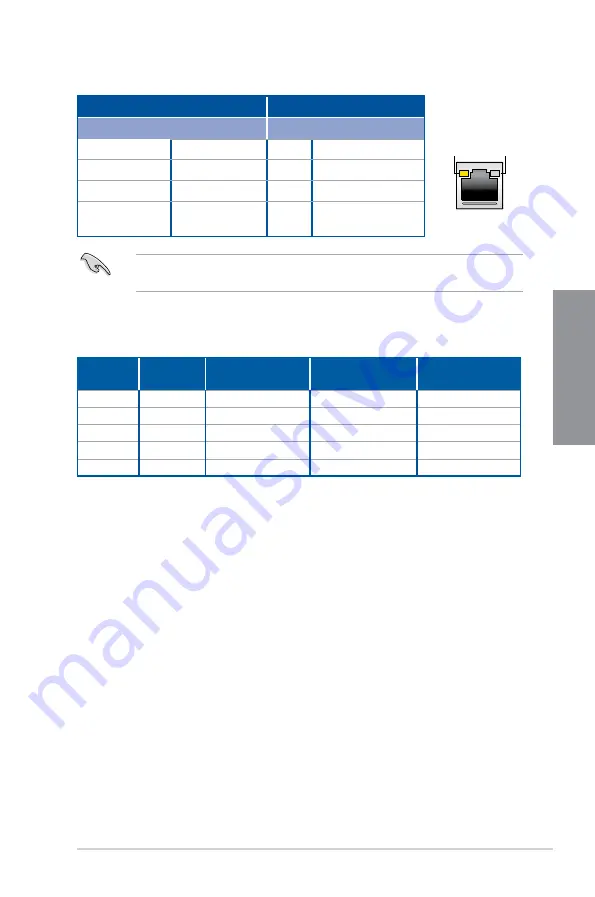
ROG STRIX Z270G GAMING
2-17
C
h
ap
te
r
2
* LAN ports LED indications
ACT/LINK
LED
SPEED
LED
LAN port
Activity Link LED
Speed LED
Status
Description
Status Description
Off
No link
Off
10 Mbps connection
Orange
Linked
Orange 100 Mbps connection
Orange (Blinking) Data activity
Green
1 Gbps connection
Orange (Blinking
then steady)
Ready to wake up
from S5 mode
You can disable the LAN controllers in BIOS. Due to hardware design, the LAN1 port’s
LEDs may continue to blink even when disabled.
** Audio 2, 4, 6, or 8-channel configuration
Port
Headset
2-channel
4-channel
6-channel
8-channel
Light Blue
Line In
Line In
Line In
Side speaker
Lime
Line Out
Front Speaker Out
Front Speaker Out
Front Speaker Out
Pink
Mic In
Mic In
Mic In
Mic In
Orange
–
–
Center/Subwoofer
Center/Subwoofer
Black
–
Rear Speaker Out
Rear Speaker Out
Rear Speaker Out
Содержание STRIX Z270G GAMING
Страница 1: ...Motherboard STRIX Z270G GAMING ...
Страница 16: ...xvi ...
Страница 18: ...1 2 Chapter 1 Product Introduction Chapter 1 1 1 2 Motherboard layout ...
Страница 38: ...1 22 Chapter 1 Product Introduction Chapter 1 ...
Страница 44: ...2 6 Chapter 2 Basic Installation Chapter 2 To uninstall the CPU heatsink and fan assembly ...
Страница 45: ...ROG STRIX Z270G GAMING 2 7 Chapter 2 To remove a DIMM 2 1 4 DIMM installation ...
Страница 46: ...2 8 Chapter 2 Basic Installation Chapter 2 2 1 5 ATX power connection Ensure to connect the 8 pin power plug ...
Страница 47: ...ROG STRIX Z270G GAMING 2 9 Chapter 2 2 1 6 SATA device connection OR ...
Страница 50: ...2 12 Chapter 2 Basic Installation Chapter 2 To install HYPER M 2 x4 card The SSD card is purchased separately ...
Страница 51: ...ROG STRIX Z270G GAMING 2 13 Chapter 2 2 1 9 M 2 installation ...
Страница 60: ...2 22 Chapter 2 Basic Installation Chapter 2 ...
Страница 106: ...A 8 Appendix Appendix ...






























