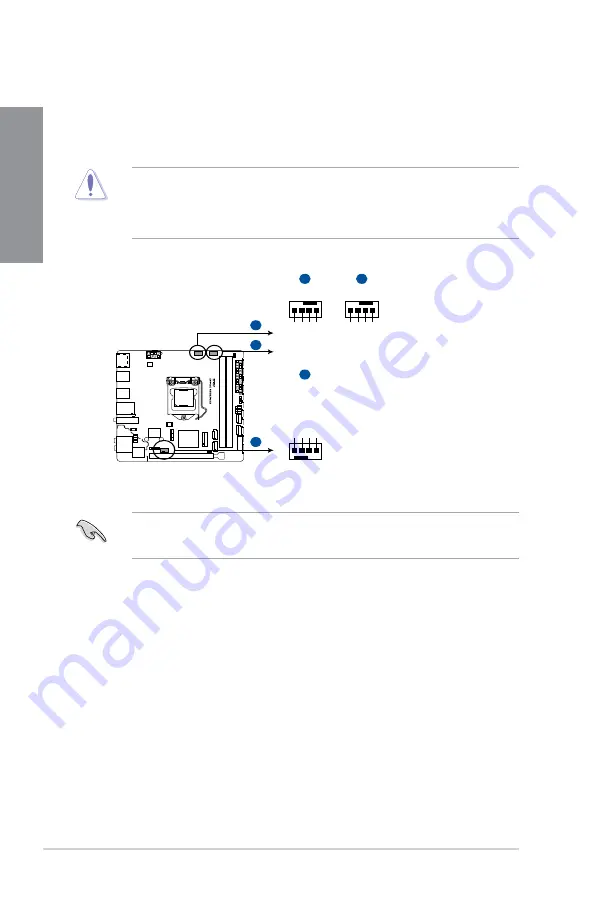
1-14
Chapter 1: Product Introduction
Chapter 1
8.
CPU, AIO pump, and chassis fan connectors (4-pin CPU_FAN, 4-pin AIO_PUMP,
4-pin CHA_FAN)
Connect the fan cables to the fan connectors on the motherboard, ensuring that the
black wire of each cable matches the ground pin of the connector.
•
DO NOT forget to connect the fan cables to the fan connectors. Insufficient air flow
inside the system may damage the motherboard components. These are not jumpers!
Do not place jumper caps on the fan connectors!
•
Ensure that the CPU fan cable is securely installed to the CPU fan connector.
•
The CPU_FAN connector supports the CPU fan of maximum 1A (12 W) fan power.
•
Connect the fan of your water cooling kit to the CPU_FAN connector.
STRIX B250I GAMING Fan connectors
AIO_PUMP
A
A
B
C
C
CHA_FAN
GND CHA FAN PWR CHA FAN IN +5V
B
CPU_FAN
CPU FAN PWM
CPU FAN IN
CPU FAN PWR
GND
+5V
CHA FAN IN
CHA FAN PWR
GND
Содержание STRIX B250I GAMING
Страница 1: ...Motherboard STRIX B250I GAMING ...
Страница 14: ...xiv ...
Страница 35: ...ASUS STRIX B250I GAMING 2 5 Chapter 2 To uninstall the CPU heatsink and fan assembly ...
Страница 36: ...2 6 Chapter 2 Basic Installation Chapter 2 To remove a DIMM 2 1 4 DIMM installation ...
Страница 37: ...ASUS STRIX B250I GAMING 2 7 Chapter 2 2 1 5 ATX power connection Ensure to connect the 8 pin power plug ...
Страница 38: ...2 8 Chapter 2 Basic Installation Chapter 2 2 1 6 SATA device connection OR ...
Страница 40: ...2 10 Chapter 2 Basic Installation Chapter 2 2 1 9 M 2 installation 1 3 2 ...
Страница 48: ...2 18 Chapter 2 Basic Installation Chapter 2 ...
Страница 70: ...3 22 Chapter 3 BIOS Setup Chapter 3 ...






























