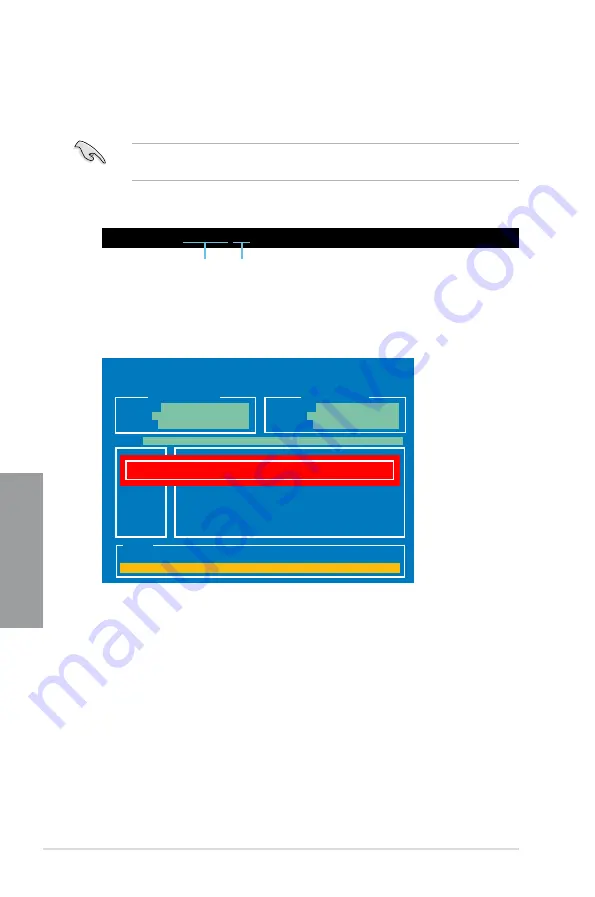
3-36
Chapter 3: BIOS setup
Chapter 3
2.
The BIOS Updater backup screen appears indicating the BIOS backup process. When
BIOS backup is done, press any key to return to the DOS prompt.
ASUSTek BIOS Updater for DOS V1.18 [2010/04/29]
Current ROM
Update ROM
Note
Saving BIOS:
PATH:
A:\
BOARD:
SABERTOOTH P67
VER:
0401
DATE:
10/26/2010
BOARD:
Unknown
VER:
Unknown
DATE:
Unknown
BIOS backup is done! Press any key to continue.
D:\>bupdater /oOLDBIOS1.rom
Filename Extension
Backing up the current BIOS
To backup the current BIOS file using the BIOS Updater
Ensure that the USB flash drive is not write-protected and has enough free space to save
the file.
1.
At the FreeDOS prompt, type
bupdater /o[filename]
and press <Enter>.
The [filename] is any user-assigned filename with no more than eight alphanumeric
characters for the filename and three alphanumeric characters for the extension.
Содержание SABERTOOTH P67
Страница 1: ...Motherboard SABERTOOTH P67 ...
Страница 18: ...1 6 Chapter 1 Product Introduction Chapter 1 ...
Страница 44: ...2 26 Chapter 2 Hardware information Chapter 2 C B A 5 6 4 ...
Страница 46: ...2 28 Chapter 2 Hardware information Chapter 2 To uninstall the CPU heatsink and fan assembly 2 A B B A 1 ...
Страница 47: ...ASUS SABERTOOTH P67 2 29 Chapter 2 1 2 3 To remove a DIMM 2 3 4 DIMM installation B A ...
Страница 49: ...ASUS SABERTOOTH P67 2 31 Chapter 2 DO NOT overtighten the screws Doing so can damage the motherboard 3 ...
Страница 50: ...2 32 Chapter 2 Hardware information Chapter 2 2 3 6 ATX Power connection 1 2 OR OR ...
Страница 51: ...ASUS SABERTOOTH P67 2 33 Chapter 2 2 3 7 SATA device connection OR 2 OR 1 ...
Страница 57: ...ASUS SABERTOOTH P67 2 39 Chapter 2 Connect to 5 1 channel Speakers Connect to 7 1 channel Speakers ...
Страница 96: ...3 38 Chapter 3 BIOS setup Chapter 3 ...
Страница 110: ...4 14 Chapter 4 Software support Chapter 4 ...
Страница 118: ...5 8 Chapter 5 Multiple GPU technology support Chapter 5 ...
















































