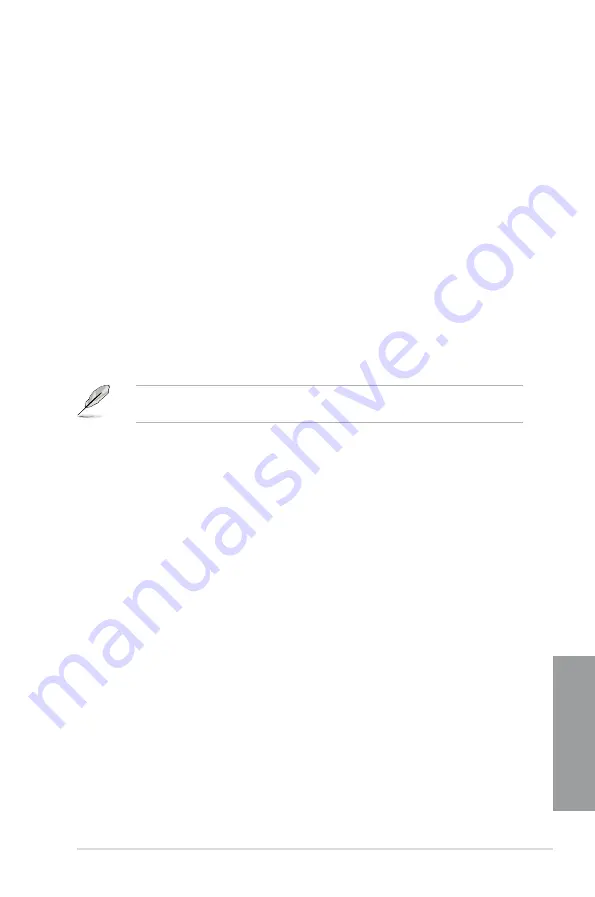
ASUS SABERTOOTH P67
4-11
Chapter 4
4.5.3
Installing the RAID driver during Windows
®
OS installation
To install the RAID driver in Windows
®
XP:
1. During the OS installation, the system prompts you to press the F6 key to install third-
party SCSI or RAID driver.
2. Press <F6>, and then insert the floppy disk with RAID driver into the USB floppy disk drive.
3.
When prompted to select the SCSI adapter to install, select the RAID driver for the
corresponding OS version.
4. Follow the succeeding screen instructions to complete the installation.
To install the RAID driver for Windows
®
Vista or later OS:
1.
During the OS installation, click
Load Driver
to allow you to select the installation
media containing the RAID driver.
2. Insert the USB flash drive with RAID driver into the USB port or the support DVD into
the optical drive, and then click
Browse
.
3. Click the name of the device you’ve inserted, go to
Drivers
>
RAID
, and then select
the RAID driver for the corresponding OS version. Click
OK
.
4. Follow the succeeding screen instructions to complete the installation.
Before loading the RAID driver from a USB flash drive, you have to use another computer
to copy the RAID driver from the support DVD to the USB flash drive.
Содержание SABERTOOTH P67
Страница 1: ...Motherboard SABERTOOTH P67 ...
Страница 18: ...1 6 Chapter 1 Product Introduction Chapter 1 ...
Страница 44: ...2 26 Chapter 2 Hardware information Chapter 2 C B A 5 6 4 ...
Страница 46: ...2 28 Chapter 2 Hardware information Chapter 2 To uninstall the CPU heatsink and fan assembly 2 A B B A 1 ...
Страница 47: ...ASUS SABERTOOTH P67 2 29 Chapter 2 1 2 3 To remove a DIMM 2 3 4 DIMM installation B A ...
Страница 49: ...ASUS SABERTOOTH P67 2 31 Chapter 2 DO NOT overtighten the screws Doing so can damage the motherboard 3 ...
Страница 50: ...2 32 Chapter 2 Hardware information Chapter 2 2 3 6 ATX Power connection 1 2 OR OR ...
Страница 51: ...ASUS SABERTOOTH P67 2 33 Chapter 2 2 3 7 SATA device connection OR 2 OR 1 ...
Страница 57: ...ASUS SABERTOOTH P67 2 39 Chapter 2 Connect to 5 1 channel Speakers Connect to 7 1 channel Speakers ...
Страница 96: ...3 38 Chapter 3 BIOS setup Chapter 3 ...
Страница 110: ...4 14 Chapter 4 Software support Chapter 4 ...
Страница 118: ...5 8 Chapter 5 Multiple GPU technology support Chapter 5 ...




























