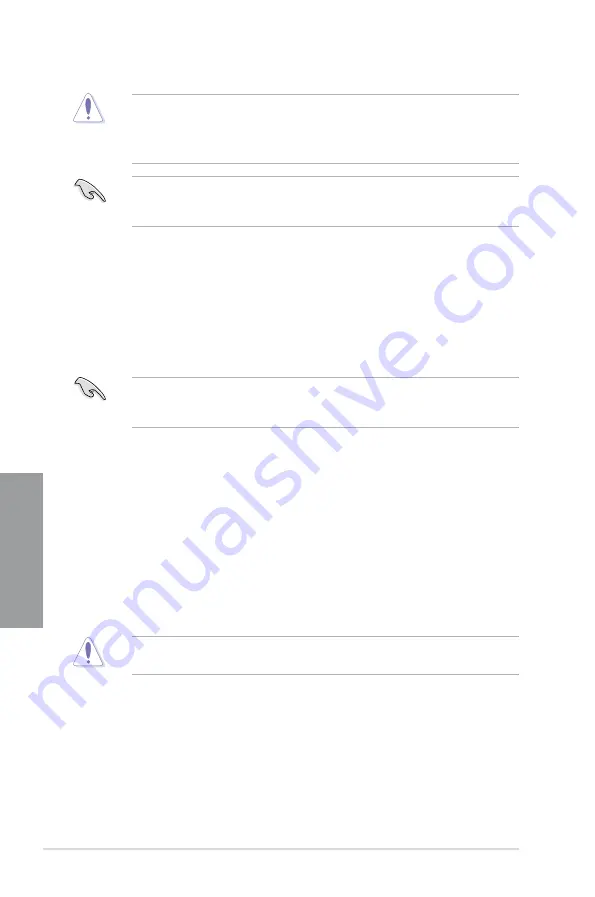
3-34
Chapter 3: BIOS setup
Chapter 3
3.10.3
ASUS CrashFree BIOS 3 utility
The ASUS CrashFree BIOS 3 utility is an auto recovery tool that allows you to restore the
BIOS file when it fails or gets corrupted during the updating process. You can restore a
corrupted BIOS file using the motherboard support DVD or a USB flash drive that contains
the BIOS file.
The BIOS file in the motherboard support DVD may be older than the BIOS file published
on the ASUS official website. If you want to use the newer BIOS file, download the file at
support.asus.com and save it to a USB flash drive.
Recovering the BIOS
To recover the BIOS:
1.
Turn on the system.
2.
Insert the motherboard support DVD to the optical drive, or the USB flash drive
containing the BIOS file to the USB port.
3.
The utility automatically checks the devices for the BIOS file. When found, the utility
reads the BIOS file and enters ASUS EZ Flash 2 utility automatically.
4.
The system requires you to enter BIOS Setup to recover BIOS setting. To ensure
system compatibility and stability, we recommend that you press <F5> to load default
BIOS values.
DO NOT shut down or reset the system while updating the BIOS! Doing so can cause
system boot failure!
•
This function can support devices such as a USB flash disk with FAT 32/16 format and
single partition only.
•
DO NOT shut down or reset the system while updating the BIOS to prevent system
boot failure!
Ensure to load the BIOS default settings to ensure system compatibility and stability. Select
the
Load Optimized Defaults
item under the
Exit
menu. See section
3.9 Exit Menu
for
details.
Содержание SABERTOOTH P67
Страница 1: ...Motherboard SABERTOOTH P67 ...
Страница 18: ...1 6 Chapter 1 Product Introduction Chapter 1 ...
Страница 44: ...2 26 Chapter 2 Hardware information Chapter 2 C B A 5 6 4 ...
Страница 46: ...2 28 Chapter 2 Hardware information Chapter 2 To uninstall the CPU heatsink and fan assembly 2 A B B A 1 ...
Страница 47: ...ASUS SABERTOOTH P67 2 29 Chapter 2 1 2 3 To remove a DIMM 2 3 4 DIMM installation B A ...
Страница 49: ...ASUS SABERTOOTH P67 2 31 Chapter 2 DO NOT overtighten the screws Doing so can damage the motherboard 3 ...
Страница 50: ...2 32 Chapter 2 Hardware information Chapter 2 2 3 6 ATX Power connection 1 2 OR OR ...
Страница 51: ...ASUS SABERTOOTH P67 2 33 Chapter 2 2 3 7 SATA device connection OR 2 OR 1 ...
Страница 57: ...ASUS SABERTOOTH P67 2 39 Chapter 2 Connect to 5 1 channel Speakers Connect to 7 1 channel Speakers ...
Страница 96: ...3 38 Chapter 3 BIOS setup Chapter 3 ...
Страница 110: ...4 14 Chapter 4 Software support Chapter 4 ...
Страница 118: ...5 8 Chapter 5 Multiple GPU technology support Chapter 5 ...






























