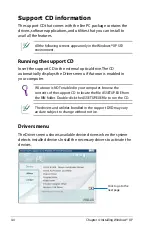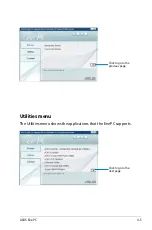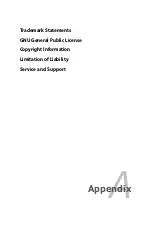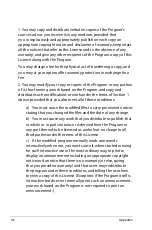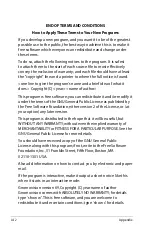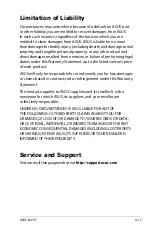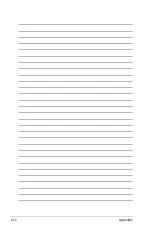A-12
Appendix
END OF TERMS AND CONDITIONS
How to Apply These Terms to Your New Programs
If you develop a new program, and you want it to be of the greatest
possible use to the public, the best way to achieve this is to make it
free software which everyone can redistribute and change under
these terms.
To do so, attach the following notices to the program. It is safest
to attach them to the start of each source file to most effectively
convey the exclusion of warranty; and each file should have at least
the "copyright" line and a pointer to where the full notice is found.
<one line to give the program's name and a brief idea of what it
does.> Copyright (C) <year> <name of author>
This program is free software; you can redistribute it and/or modify it
under the terms of the GNU General Public License as published by
the Free Software Foundation; either version 2 of the License, or (at
your option) any later version.
This program is distributed in the hope that it will be useful, but
WITHOUT ANY WARRANTY; without even the implied warranty of
MERCHANTABILITY or FITNESS FOR A PARTICULAR PURPOSE. See the
GNU General Public License for more details.
You should have received a copy of the GNU General Public
License along with this program; if not, write to the Free Software
Foundation, Inc., 51 Franklin Street, Fifth Floor, Boston, MA
02110-1301 USA.
Also add information on how to contact you by electronic and paper
mail.
If the program is interactive, make it output a short notice like this
when it starts in an interactive mode:
Gnomovision version 69, Copyright (C) year name of author
Gnomovision comes with ABSOLUTELY NO WARRANTY; for details
type `show w'. This is free software, and you are welcome to
redistribute it under certain conditions; type `show c' for details.
Содержание S101 - Eee PC - Atom 1.6 GHz
Страница 1: ...Eee PC Software Manual Eee PC S101 E4036 ...
Страница 5: ...About This User s Manual Notes for This Manual Safety Precautions 1 Introducing the Eee PC ...
Страница 10: ...1 6 Chapter 1 Introducing the Eee PC ...
Страница 11: ...Internet Work Learn Play Settings Favorites 2 Using the Eee PC ...
Страница 61: ...System Recovery 3 System Recovery ...
Страница 68: ...3 8 Chapter 3 System Recovery ...
Страница 69: ...Preparing to Install Windows XP Installing Windows XP Support CD Information 4 Installing Windows XP ...
Страница 90: ...A 16 Appendix ...