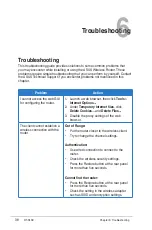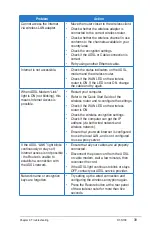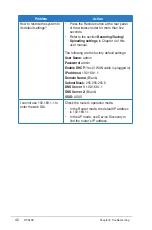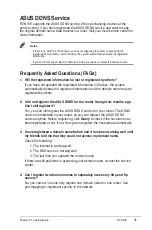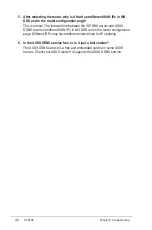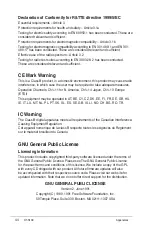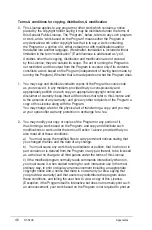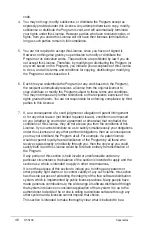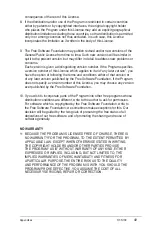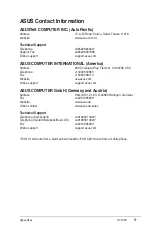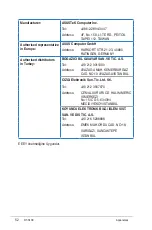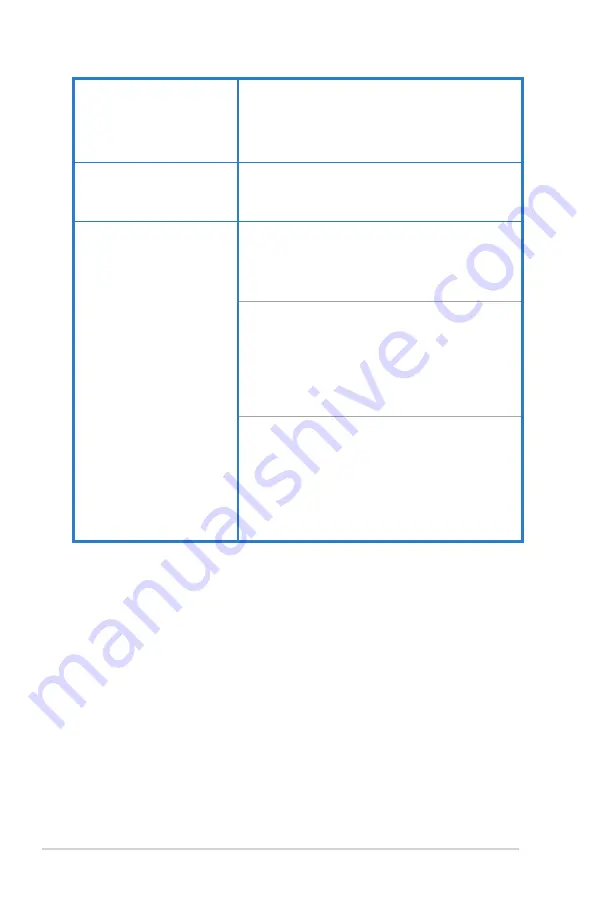
5
RT-N10E
Appendices
EEE Yönetmeliğine Uygundur.
Manufacturer:
ASUSTeK Computer Inc.
Tel:
+88--894-3447
Address:
4F, No. 150, LI-TE RD., PEITOU,
TAIPEI 11, TAIWAN
Authorised representative
in Europe:
ASUS Computer GmbH
Address:
HARKORT STR. 1-3, 40880
RATINGEN, GERMANY
Authorised distributors
in Turkey:
BOGAZICI BIL GISAYAR SAN. VE TIC. A.S.
Tel:
+90 1 3311000
Address:
AYAZAGA MAH. KEMERBURGAZ
CAD. NO.10 AYAZAGA/ISTANBUL
CIZGI Elektronik San. Tic. Ltd. Sti.
Tel:
+90 1 357070
Address:
CEMAL SURURI CD. HALIM MERIC
IS MERKEZI
No: 15/C D:5- 34394
MECIDIYEKOY/ISTANBUL
KOYUNCU ELEKTRONiK BiLGi iSLEM SiST.
SAN. VE DIS TIC. A.S.
Tel:
+90 1 588888
Address:
EMEK MAH.ORDU CAD. NO:18,
SARIGAZi, SANCAKTEPE
ISTANBUL
Содержание RT-N10E EZ N
Страница 1: ...User Manual RT N10E EZ N Router ...