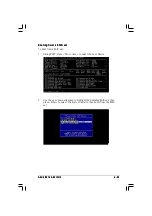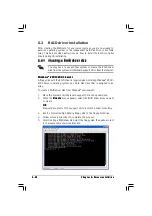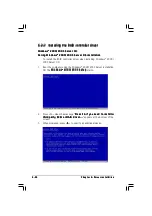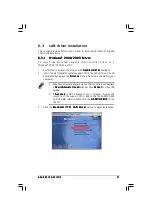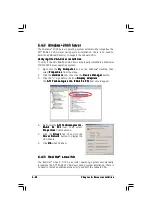A S U S R S 1 6 0 - E 2 / C S 3
A S U S R S 1 6 0 - E 2 / C S 3
A S U S R S 1 6 0 - E 2 / C S 3
A S U S R S 1 6 0 - E 2 / C S 3
A S U S R S 1 6 0 - E 2 / C S 3
6 - 1 9
6 - 1 9
6 - 1 9
6 - 1 9
6 - 1 9
Deleting a RAID set
Deleting a RAID set
Deleting a RAID set
Deleting a RAID set
Deleting a RAID set
To delete a RAID set:
1.
Press <D
D
D
D
D > from the Configure/View Host RAID Settings
C o n f i g u r e / V i e w H o s t R A I D S e t t i n g s
C o n f i g u r e / V i e w H o s t R A I D S e t t i n g s
C o n f i g u r e / V i e w H o s t R A I D S e t t i n g s
C o n f i g u r e / V i e w H o s t R A I D S e t t i n g s menu.
2.
When prompted, select Y e s
Y e s
Y e s
Y e s
Y e s from the Delete Array menu, then press
<Enter> to delete the RAID set.
You lose all data on the hard disk drives when you delete a RAID
set. Make sure to backup all important data before deleting a RAID
set.
3.
Press <ESC> to exit the utility.