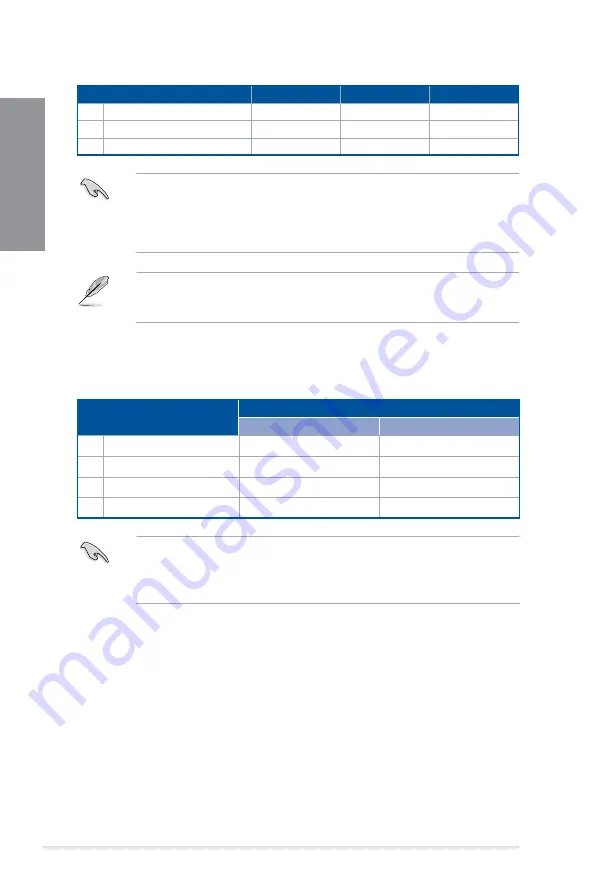
1-8
Chapter 1: Product Introduction
Chapter 1
Recommended VGA configuration
Slot Description
Single VGA
Dual VGA
Triple VGA
1.
PCIe 4.0 x16_1
x16
x8
x8
2.
PCIe 4.0 x16_2
-
x8
x8
3.
PCIe 4.0 x16_3
-
-
x4
•
We recommend that you provide sufficient power when running SLI
®
mode.
•
Ensure to connect the 8-pin power plugs when running SLI
®
mode.
•
Connect a chassis fan to the chassis fan connectors when using multiple graphics
cards for better thermal environment.
PCIEX16_3 shares bandwidth with SATA6G_56. When PCIEX16_ 3 is populated
SATA6G_56 will be disabled. When PCIEX16_3 runs at default x2 mode, SATA6G_56 is
enabled.
PCIe bifurcation & M.2 settings in PCIe x16 slots (from CPU)
Slot Description
Quantity of identifiable Intel M.2 SSD (pcs)
Situation 1
Situation 2
1.
PCIe 4.0/3.0 x16_1
3 (x8+x4+x4)
1 (x8)
2.
PCIe 4.0/3.0 x16_2
0
2 (x4+x4)
-
M.2_1
1 (x4)
1 (x4)
-
M.2_2
N/A
N/A
•
Hyper M.2 X16 series card sold separately.
•
M.2_1 is only supported with Intel
®
11th Core™ processors.
•
Enable the Hyper M.2 X16 series card under BIOS settings.
Содержание ROG STRIX Z590-E GAMING Series
Страница 1: ...Motherboard ROG STRIX Z590 E GAMING Series ...
Страница 4: ...iv Appendix Q Code table A 1 Notices A 5 Warranty A 12 ASUS contact information A 14 ...
Страница 18: ...1 2 Chapter 1 Product Introduction Chapter 1 1 2 Motherboard layout ...
Страница 42: ...2 2 Chapter 2 Basic Installation Chapter 2 ...
Страница 45: ...ROG STRIX Z590 E GAMING Series 2 5 Chapter 2 2 1 3 DIMM installation To remove a DIMM ...
Страница 57: ...ROG STRIX Z590 E GAMING Series 2 17 Chapter 2 2 1 8 SATA device connection OR ...
Страница 59: ...ROG STRIX Z590 E GAMING Series 2 19 Chapter 2 2 1 10 Expansion card installation To install PCIe x16 cards ...
Страница 67: ...ROG STRIX Z590 E GAMING Series 2 27 Chapter 2 Connect to 7 1 channel Speakers Connect to 5 1 channel Speakers ...
Страница 74: ...3 6 Chapter 3 BIOS Setup Chapter 3 ...
















































