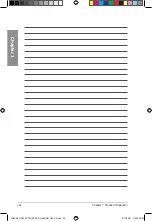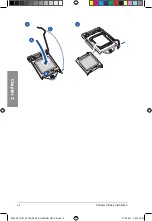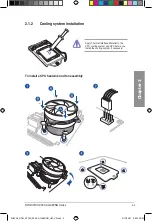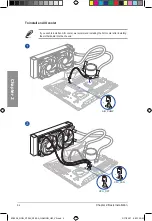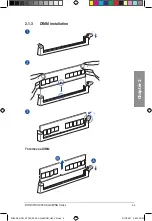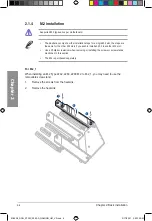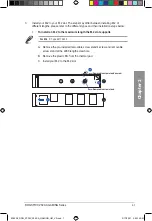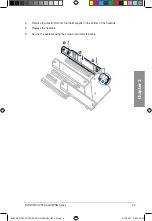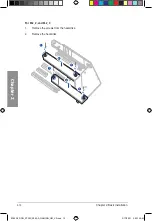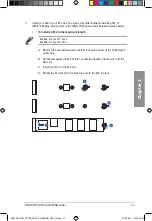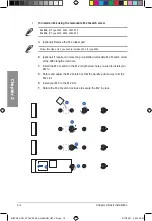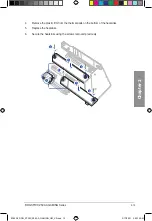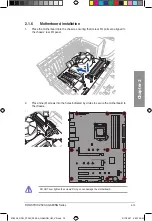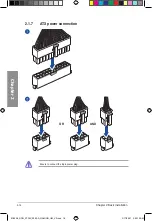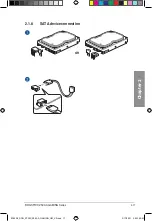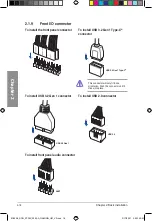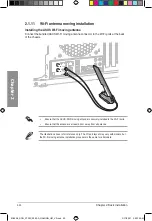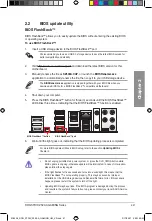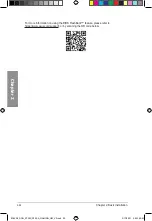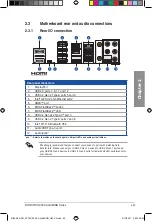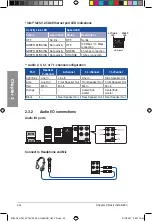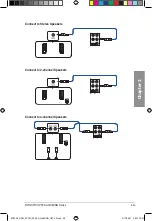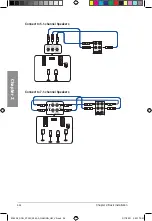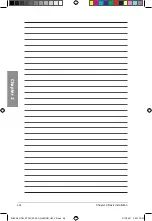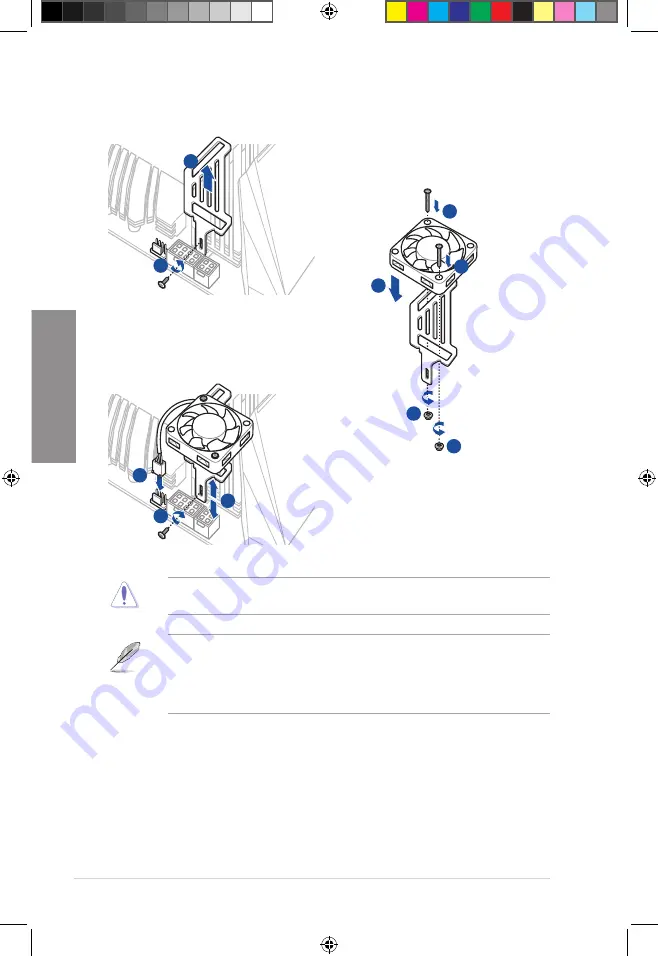
2-14
Chapter 2: Basic Installation
Chapter 2
2.1.5
Additional cooling kit installation
When using high performance settings whilst overclocking, ensure to install the bundled
fan onto the MOS fan holder.
•
You may install 12V (1A, 12W), 40mm x 40mm fans.
•
You may adjust the height of the fan holder to your preference when installing the fan
holder.
•
Ensure to the use the bundled screws that came with your accessory.
1
2
5
5
3
4
4
VRM_HS_FAN
8
6
7
E18208_ROG_STRIX_Z590-A_GAMING_UM_V3.indb 14
E18208_ROG_STRIX_Z590-A_GAMING_UM_V3.indb 14
3/17/2021 9:53:15 AM
3/17/2021 9:53:15 AM