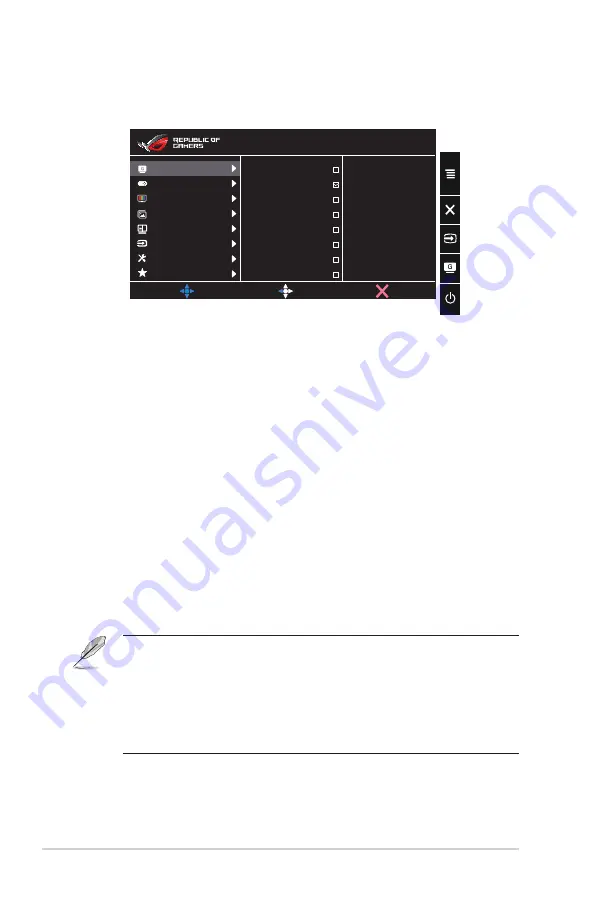
3-2
Chapter 3: General Instruction
3.1.2
OSD Function Introduction
1. GameVisual
GameVisual
Scenery Mode
Racing Mode
Cinema Mode
RTS/RPG Mode
FPS Mode
sRGB Mode
MOBA Mode
MOVE/ENTER
User Mode
BACK
EXIT
Color
GamePlus
Image
Input Select
System Setup
MyFavorite
PIP/PBP Setting
HDMI-1 3840x2160@ 60Hz
Racing Mode Aura Color Cycle
ROG Strix PG43U HDR OFF
+
•
Scenery Mode
: This is the best choice for scenery photo
displaying with GameVisual™ Video Intelligence Technology.
•
Racing Mode
: This is the best choice for racing game playing
with GameVisual™ Video Intelligence Technology.
•
Cinema Mode
: This is the best choice for movie watching with
GameVisual™ Video Intelligence Technology.
•
RTS/RPG Mode:
This is the best choice for Real-Time
Strategy(RTS)/Role-Playing Game(RPG) playing with
GameVisual™ Video Intelligence Technology.
•
FPS Mode:
This is the best choice for First Person Shooter game
playing with GameVisual™ Video Intelligence Technology.
•
sRGB Mode
: This is the best choice for viewing photos and
graphics from PCs.
•
MOBA Mode
: This is the best choice for Multiplayer Online
Battle Arena (MOBA) games playing with GameVisual
TM
Video
intelligence Technology.
•
User Mode
: More items are adjustable in the Color menu.
•
In the Racing Mode, the Saturation and ASCR functions are
not user-configurable.
•
In the sRGB, the Saturation, Color Temp., Brightness,
Contrast and ASCR functions are not user-configurable.
•
In the MOBA Mode, the Saturation and ASCR functions are
not user-configurable.
















































