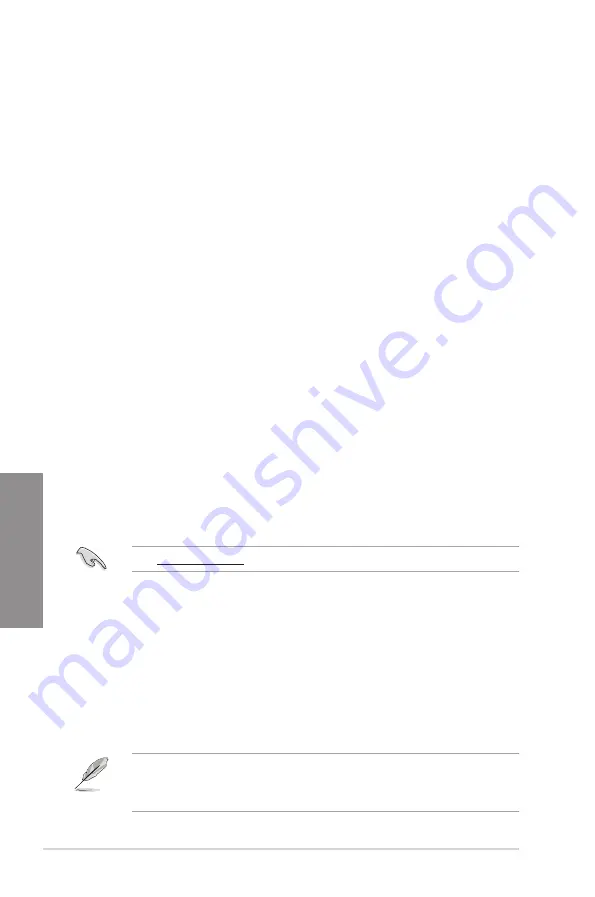
3-24
Chapter 3: BIOS Setup
Chapter 3
3.10
Exit menu
The Exit menu items allow you to load the optimal default values for the BIOS items, and
save or discard your changes to the BIOS items. You can access the EZ Mode from the Exit
menu.
Load Optimized Defaults
This option allows you to load the default values for each of the parameters on the Setup
menus. When you select this option or if you press <F5>, a confirmation window appears.
Select
OK
to load the default values.
Save Changes & Reset
Once you are finished making your selections, choose this option from the Exit menu to
ensure the values you selected are saved. When you select this option or if you press <F10>,
a confirmation window appears. Select
OK
to save changes and exit.
Discard Changes & Exit
This option allows you to exit the Setup program without saving your changes. When you
select this option or if you press <Esc>, a confirmation window appears. Select
Yes
to
discard changes and exit.
Launch EFI Shell from USB drives
This item allows you to attempt to launch the EFI Shell application (shellx64.efi) from one of
the available filesystem devices.
3.11
Updating BIOS
The ASUS website publishes the latest BIOS versions to provide enhancements on system
stability, compatibility,and performance. However, BIOS updating is potentially risky. If
there is no problem using the current version of BIOS, DO NOT manually update the BIOS.
Inappropriate BIOS updating may result to system’s failure to boot. Carefully follow the
instructions in this chapter to update your BIOS when necessary.
Visit http://www.asus.com to download the latest BIOS file for this motherboard.
The following utilities allow you to manage and update the motherboard BIOS setup program.
1.
EZ Update: Updates the BIOS in Windows
®
environment.
2.
ASUS EZ Flash 3: Updates the BIOS using a USB flash drive.
3.
ASUS CrashFree BIOS 3: Restores the BIOS using the motherboard support DVD or a
USB flash drive when the BIOS file fails or gets corrupted.
3.11.1 EZ Update
The EZ Update is a utility that allows you to update the motherboard BIOS in Windows
®
environment.
•
EZ Update requires an Internet connection either through a network or an ISP
(Internet Service Provider).
•
This utility is available in the support DVD that comes with the motherboard package.
Содержание Rog Strix H370-I Gaming
Страница 1: ...Motherboard ROG STRIX H370 I GAMING ...
Страница 5: ...v Appendix Notices A 1 ASUS contact information A 8 ...
Страница 38: ...2 6 Chapter 2 Basic Installation Chapter 2 To remove a DIMM 2 1 4 DIMM installation ...
Страница 39: ...ROG STRIX H370 I GAMING 2 7 Chapter 2 2 1 5 ATX power connection Ensure to connect the 8 pin power plug ...
Страница 40: ...2 8 Chapter 2 Basic Installation Chapter 2 2 1 6 SATA device connection OR ...
Страница 42: ...2 10 Chapter 2 Basic Installation Chapter 2 2 1 8 Expansion card installation To install PCIe x16 cards ...
Страница 49: ...ROG STRIX H370 I GAMING 2 17 Chapter 2 Connect to 4 channel Speakers Connect to 6 channel Speakers ...
Страница 52: ...2 20 Chapter 2 Basic Installation Chapter 2 ...
Страница 80: ...3 28 Chapter 3 BIOS Setup Chapter 3 ...




























