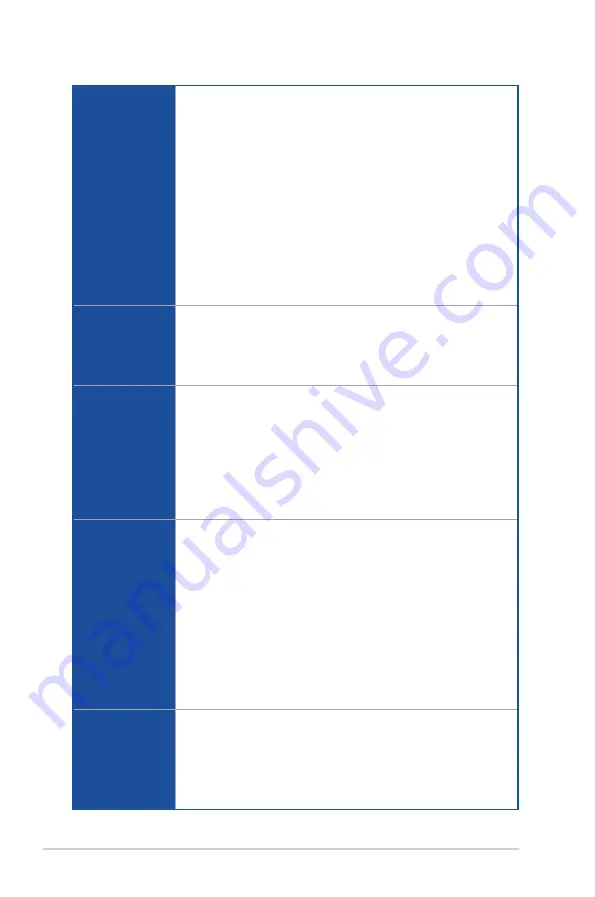
x
ROG STRIX H370-I GAMING specifications summary
Audio
ROG SupremeFX S1220A 8-Channel High Definition Audio CODEC
- Supports up to 32-Bit/192kHz playback*
- Impedance sense for front and rear headphone outputs
- High quality 120dB SNR stereo playback output and 113 dB SNR
recording input
- Dual Headphone Amplifiers
- SupremeFX Shielding Technology
- Jack-detection, Multi-streaming, and Front Panel Jack-retasking
Audio Features:
- Optical S/PDIF out port at back panel
- Sonic Studio III + Sonic Studio Link
- Sonic Radar III
* Due to limitations in HDA bandwidth, 32-Bit/192kHz is not supported for
8-Channel audio.
USB
Intel
®
H370 Chipset:
- 6 x USB 3.1 Gen1 ports ( 3 ports at back panel [blue], 1 Type C port at
back panel, 2 ports at mid-board [Charcoal] )
- 2 x USB 3.1 Gen2 ports ( 2 ports at back panel [red] )
- 2 x USB 2.0 ports ( 2 ports at front)
Back I/O Ports
1 x Wi-Fi module (Wi-Fi 802.11 a/b/g/n/ac and Bluetooth v5.0)
1 x HDMI 1.4b port
1 x DisplayPort 1.2
2 x USB3.1 Gen2 ports [red]
4 x USB3.1 Gen1 ports [blue] (3 x Type-A, 1 x Type C)
2 x Anti-surge LAN (RJ45) ports
5 x Audio jacks
1 x Optical S/PDIF out
Internal I/O
connectors
1 x USB 3.1 Gen1 connector supports additional 2 x USB 3.1 Gen1 ports
1 x USB 2.0 connector supports additional 2 x USB 2.0 ports
4 x SATA 6Gb/s connectors
1 x M.2_1 Socket 3 for M Key, type 2242/2260/2280 storage devices support
(both SATA and PCIe 3.0 modes)
1 x M.2_2 Socket 3 for M Key, type 2242/2260/2280 storage devices support
(PCIe 3.0 mode only)
1 x 4-Pin CPU fan connector
1 x 4-Pin Chassis fan connector
1 x 4-Pin AIO_PUMP fan connector
1 x Addressable RGB header
1 x 2-pin Clear CMOS/RTS jumper
Internal I/O
connectors
1 x Thermal sensor connector
1 x Front panel audio connector (AAFP)
1 x 24-pin EATX power connector
1 x 8-pin ATX 12V power connector
1 x 4-pin Internal speaker connector
1 x System panel connector
(continued on the next page)
Содержание Rog Strix H370-I Gaming
Страница 1: ...Motherboard ROG STRIX H370 I GAMING ...
Страница 5: ...v Appendix Notices A 1 ASUS contact information A 8 ...
Страница 38: ...2 6 Chapter 2 Basic Installation Chapter 2 To remove a DIMM 2 1 4 DIMM installation ...
Страница 39: ...ROG STRIX H370 I GAMING 2 7 Chapter 2 2 1 5 ATX power connection Ensure to connect the 8 pin power plug ...
Страница 40: ...2 8 Chapter 2 Basic Installation Chapter 2 2 1 6 SATA device connection OR ...
Страница 42: ...2 10 Chapter 2 Basic Installation Chapter 2 2 1 8 Expansion card installation To install PCIe x16 cards ...
Страница 49: ...ROG STRIX H370 I GAMING 2 17 Chapter 2 Connect to 4 channel Speakers Connect to 6 channel Speakers ...
Страница 52: ...2 20 Chapter 2 Basic Installation Chapter 2 ...
Страница 80: ...3 28 Chapter 3 BIOS Setup Chapter 3 ...










































