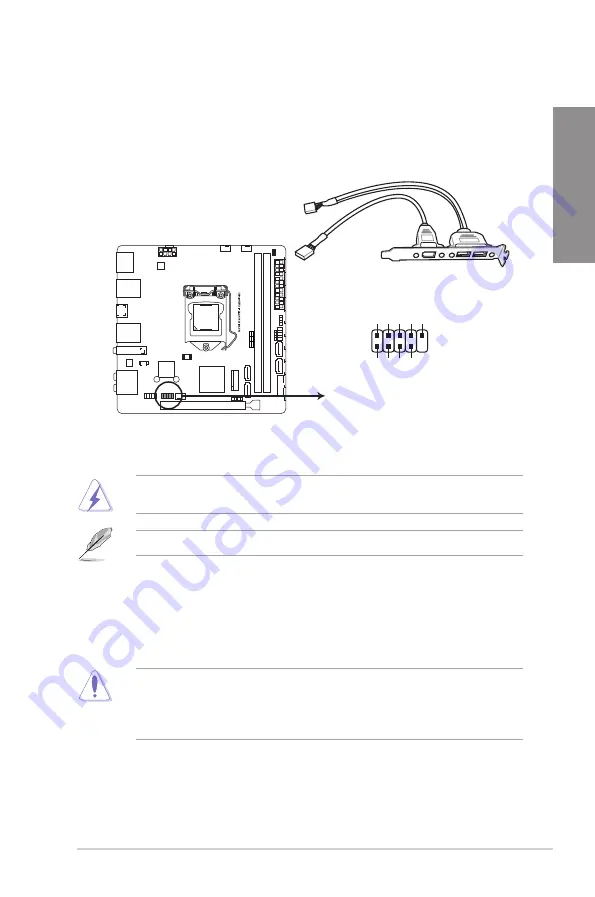
ROG STRIX H370-I GAMING
1-13
Chapter 1
4.
USB 2.0 connector (10-1 pin USB910)
This connector is for USB 2.0 ports. Connect the USB module cable to this connector,
then install the module to a slot opening at the back of the system chassis. This USB
connector complies with USB 2.0 specification that supports up to 480 Mb/s connection
speed.
ROG STRIX H370-I GAMING USB 2.0 connector
USB910
PIN 1
USB+5V USB_P10- GND NC
USB+5V USB_P9-
GND
DO NOT connect a 1394 cable to the USB connectors. Doing so will damage the
motherboard!
The USB 2.0 module is purchased separately.
5.
CPU, and chassis fan connectors; AIO pump connector (4-pin CPU_FAN; 4-pin
CHA_FAN; 4-pin AIO_PUMP)
Connect the fan cables to the fan connectors on the motherboard, ensuring that the
black wire of each cable matches the ground pin of the connector.
•
DO NOT forget to connect the fan cables to the fan connectors. Insufficient air flow
inside the system may damage the motherboard components. These are not jumpers!
Do not place jumper caps on the fan connectors!
•
Ensure that the CPU fan cable is securely installed to the CPU fan connector.
Содержание Rog Strix H370-I Gaming
Страница 1: ...Motherboard ROG STRIX H370 I GAMING ...
Страница 5: ...v Appendix Notices A 1 ASUS contact information A 8 ...
Страница 38: ...2 6 Chapter 2 Basic Installation Chapter 2 To remove a DIMM 2 1 4 DIMM installation ...
Страница 39: ...ROG STRIX H370 I GAMING 2 7 Chapter 2 2 1 5 ATX power connection Ensure to connect the 8 pin power plug ...
Страница 40: ...2 8 Chapter 2 Basic Installation Chapter 2 2 1 6 SATA device connection OR ...
Страница 42: ...2 10 Chapter 2 Basic Installation Chapter 2 2 1 8 Expansion card installation To install PCIe x16 cards ...
Страница 49: ...ROG STRIX H370 I GAMING 2 17 Chapter 2 Connect to 4 channel Speakers Connect to 6 channel Speakers ...
Страница 52: ...2 20 Chapter 2 Basic Installation Chapter 2 ...
Страница 80: ...3 28 Chapter 3 BIOS Setup Chapter 3 ...














































